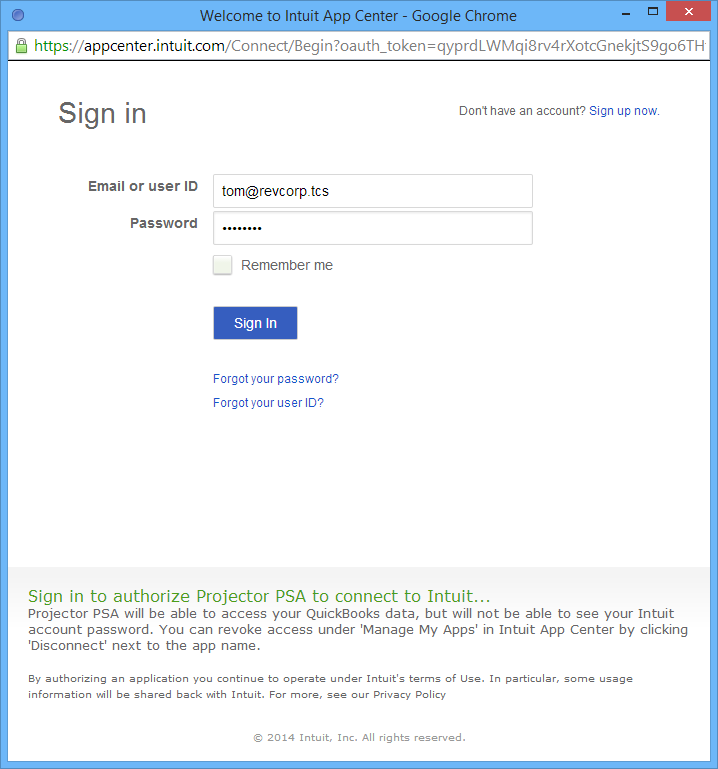| Excerpt | ||
|---|---|---|
| ||
how to configure QB QuickBooks Online Edition to work with Projector |
...
| Info |
|---|
Projector offers a pre-built integration for sending information from Projector to QuickBooks Online Edition. This page will help you install the necessary software to connect the two applications. Once configured, you'll be able to transmit AR. AP, GL, Clients, and Vendors from Projector to QuickBooks Online Edition. If you use the Desktop Edition of QuickBooks, please reference this help page instead. This document only helps you connect the two pieces of software. If you need assistance mapping Projector fields to QuickBooks fields then you should be working with one of our accounting consultants. |
| Info | ||
|---|---|---|
| ||
Note starting Aug. 1, 2020, Intuit will no longer support the Internet Explorer 11 (IE 11) browser for QuickBooks Online and/or QuickBooks Authorization screens. |
This form is reached from your Integration tab | QuickBooks subsection Accounting Systems | Quickbooks Online Edition blue dot.
Permissions and Settings
...
QuickBooks Online uses an OAuth authentication system. This works by giving you an authentication token that grants you access to QBOQuickBooks Online. With access you can push/pull information from QuickBooks Online. That sounds simple, but things quickly get more complicated because QBO only QuickBooks Online only allows a single QBO User QuickBooks Online User to have a token at one time. What does this mean for you? It means that you may have to "steal" the token from one of your fellow Projector users, or it means you may get locked out of QBO by QuickBooks Online by one of your fellow Projector users.
...
- Projector User - the account you log into Projector with
- Projector Company - the company file in Projector you are trying to send information to QBO fromQuickBooks Online from. Most organizations have just one, but you might have multiple if you keep separate sets of books.
- QuickBooks User - the account you log into QuickBooks Online with
- QuickBooks Realm - the QuickBooks company file you are sending data to
...
You will need to steal a token if you share QBO credentials QuickBooks Online credentials with another Projector user for the same realm.
| Projector User | Projector Company File | QuickBooks Login | QuickBooks Realm | Token |
|---|---|---|---|---|
| Tom | US Company | accounting@revcorp.com | US Company | Has token currently |
| Jim | US Company | accounting@revcorp.com | US Company | When Jim logs in he'll get a message that he doesn't have an active token. If he chooses to generate one, he is stealing that token from Tom |
...
Locked Token
You will find yourself locked out of an account if somebody with a different QBO login QuickBooks Online login has already taken the token for the same realm.
| Projector User | Projector Company File | QuickBooks Login | QuickBooks Realm | Token |
|---|---|---|---|---|
| Tom | US Company | tom@revcorp.com | US Company | Has token currently |
| Jim | US Company | jimmy@revcorp.com | US Company | When Jim logs in he'll get a message that someone else has the token. Jim needs to ask Tom to release it before he can proceed. Tom releases the token by clicking the Clear QuickBooks Online Connections button in Projector. How do you see who has the token? There isn't a definitive way to do this, but you can infer who has it by logging into |
QuickBooks Online. Go to your Users section (under gear icon in upper right) and view activity for each user. Whichever user was last sending transactions from Projector likely has the token. |
...
Connect to QuickBooks Online
To connect to QBOQuickBooks Online, click either the Import Wizard or Synchronize Wizard buttons.
You'll be taken to the following website. Click the Connect to QuickBooks button.
...
A pop up window will ask you to log into QBOQuickBooks Online. Do so.
If you have multiple companies associated with QBOQuickBooks Online, you'll need to pick which one you are authorizing. After making your choice, click Continue.
...
You can close any popup windows and click the Import Wizard or Synchronize Wizard buttons to start sending data to QBOQuickBooks Online.
Configure QuickBooks Online
...
To fix AR transactions, turn OFF Custom transaction numbers. This is available from Gear Icon | Company Settings | Sales.
AP Transactions
To fix AP transactions, turn OFF Warn if duplicate bill number is used. This is available from Gear Icon | Company Settings | Advanced.
Troubleshooting
Common problems when using QBOEQuickBooks Online.
You can manage your Projector access by appending /app/sdkapplist to your URL. (sorry these directions stink, will update later).
...
This occurs when another of your QuickBooks Online users has stolen your authorization ticket. Only one person can be authorized to sync Projector to QBO at QuickBooks Online at any given time. You will need to steal the ticket back in order to proceed. However, you might want to make sure anyone else who is currently using the system
...
| Tip |
|---|
We solved this by clearing the QBO QuickBooks Online connection on the Projector side for another user. Then a new QBO QuickBooks Online connection could be created for a different user. In the interim the user also added themselves to the authorized app list. So not sure if this is a two part fix or a one part fix. Add more explicit steps if we encounter this again. |
...
| Tip |
|---|
Based on client feedback, access to your connectors via the new QBOE QuickBooks Online UI isn't possible. You have to know the secret link which is https://qbo.intuit.com/app/sdkapplist Once you go there, edit the connection. You should then be able to add people that require access. If you have multiple connections (is this possible?) you may need to delete obsolete ones. |
...
| Info |
|---|
This solution was found online, but didn't end up working. QBO QuickBooks Online has changed their UI significantly in the last two weeks or so. I don't think these steps apply anymore. I am leaving this here for temporary reference though. Once we get a clear case of reproducing this issue, we'll get this section cleaned up. QuickBooks Online Edition uses a "company" model rather than an "individual" model for signing-on, meaning that only one person can authenticate on behalf of their entire company. This means that only one person should create and authenticate the QBO QuickBooks Online connector. From then on that one person may share the connector with other users. If you receive this error, you should take the following steps to gain access to the company QBO QuickBooks Online data connector:
|
...