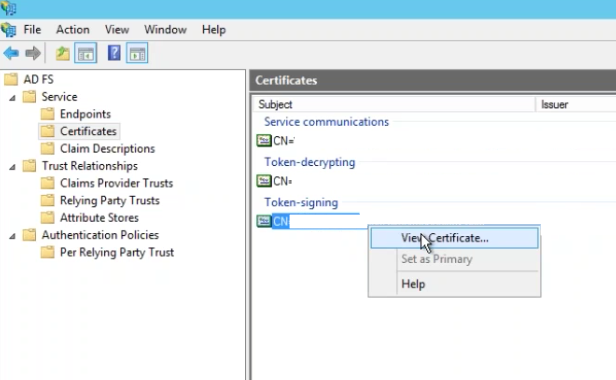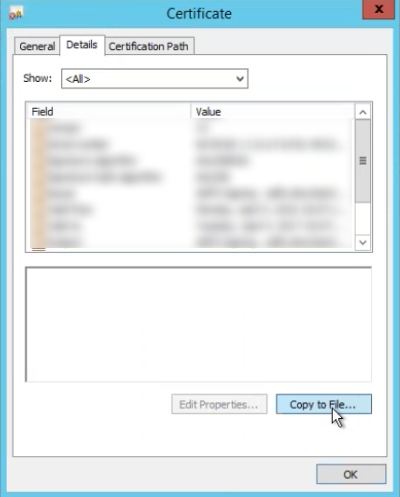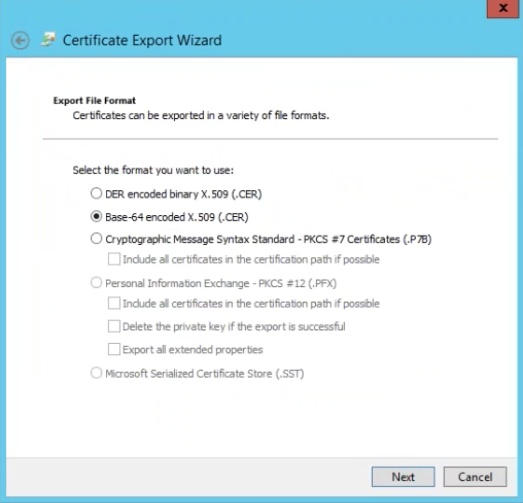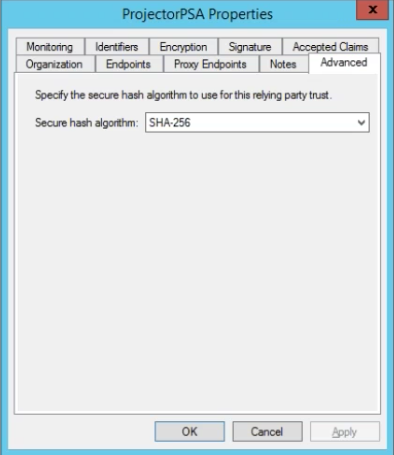| Info |
|---|
It is possible to configure ADFS to work with Projector's Single Sign On feature. This page will walk you through a general configuration. This page assumes that the AD FS 2.0 snap-in is already installed and configured for your organization. |
...
- Go to AD FS | Service | Certificates
- Under Token-signing, right click and choose View Certificate
- Go to the Details tab and choose Copy to File
- Click Next
- Choose radio button for Base-64 encoded x.509 (.CER)
- Save to your computer
Endpoint URL
Go to AD FS | Service | Endpoints. Copy the SAML 2.0/W-Federation URL. If you chose the defaults for the installation, this will be your doman, ending in /adfs/ls/.
Add Endpoint and X.509 Certificate
Log into /wiki/spaces/dev/pages/10028249 and on the Integration tab enter your endpoint URL and upload your x.509 certificate. You'll likely need your Projector Administrator to do this for you.
Secure Hash Algorithm
As SHA-1 has known security vulnerabilities, Projector recommends using SHA-256. You can check your algorithm by going to AD FS | Trust Relationships | Relying Party Trusts | ProjectorPSA and going to the Advanced subtab.
Test Configuration
See the Users section of this help page for instructions on configuring test users.
Single Sign On (SSO) Implementation Guide#ConfigureUsers
Troubleshooting
In the event that your ADFS configuration is not working, you can use our troubleshooting tool to view the SAML request and response. This will likely identify any outstanding issues.
...