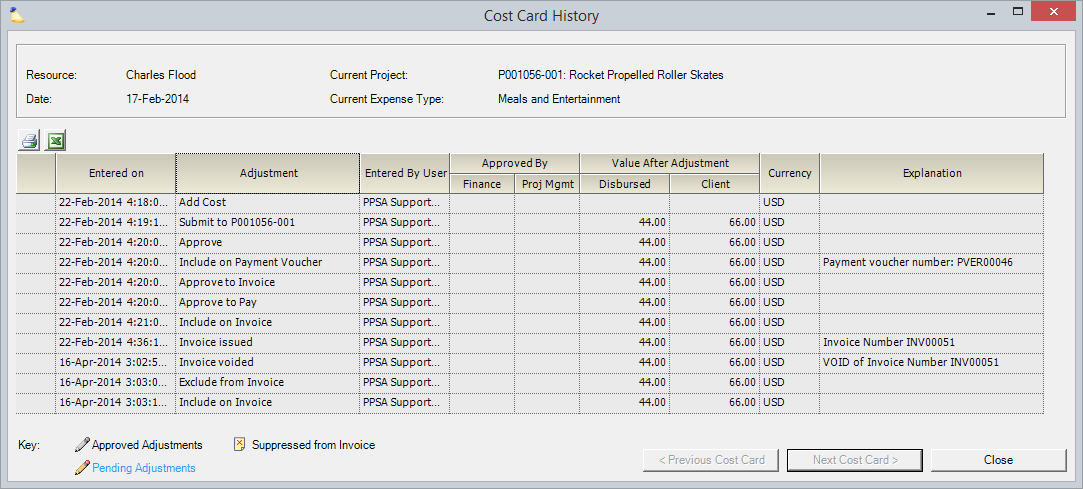...
- Pre-invoicing Adjustments | Cost Cards Tab
- Invoice Editor | Cost Card Review Tab
Permissions and Settings
To reach cost card history, you only need to be able to view the cost card in cost management, the expense document editor, or on an invoice.
Cost Card History
Explanation of the fields in the cost card history table.
Column | Description |
|---|---|
Entered On | Date and time change was made |
Adjustment | What type of change was made
|
Entered By | Who made the change |
| Approved By | Adjustments of cost cards by changing the amount, transferring between projects, changing the type, description, etc all require that both Finance and Project Manager approval be given. These fields show who gave that approval. |
Value After Adjustment | The client and disbursed amount after the change
|
| Currency | The currency of the cost card. |
Explanation | When adjustments are made, adjusters are given the opportunity to specify an explanation. For example, when rejecting a time card you can specify why it was rejected. That value is shown here. In addition, there may be Projector-generated explanations. These include:
|
| You may see these three icons in a history row.
|