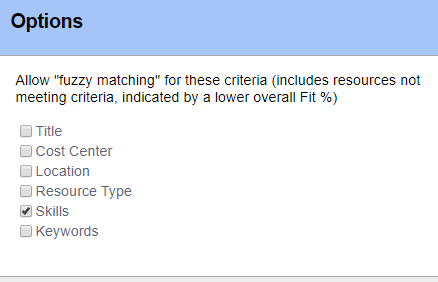...
| Column | Description |
|---|---|
| Resource | The resource you would like to work this role |
| Acceptability % | Click the gear icon to set categories you want to fuzzy match on. These then weight the acceptability percent. For example, a resource with a 3 instead of 4 skill level in C-Programming would be a very close acceptability fit percent. |
| Availability Match % | Availability to fulfill requested hours exactly as requested |
| Availability Flex % | Availability to fulfill requested hours within the same time period as the request, but not in the same distribution |
| Billing Adjusted Margin | If you are allowed to see margin, then you'll see the ratio of a resource's RDC / Revenue |
| Tip |
|---|
Match % and Flex %These two values are very useful and warrant a section all on their own. They provide you with a quick percentage so that you can see the likelihood that a candidate has enough availability to fulfill all of the requested hours. The match % determines how closely the resource can work all requested hours exactly as scheduled. Ideally the match percent is 100% and you know it is safe to book this resource. Let's say you request a resource for half-days across an entire week, or 20 hours. The resource is already booked to another project for all of Monday though. The match percent is 16 out of 20 hours, or 80%. This is when you want to look at flex percent. Looking at the entire week that was requested, you could bump those 4 problem hours from Monday to each of the next four days. Your flex % is still one hundred. As long as you are willing to be flexible on when the work is actually done, you can still get all the hours you want. If the flex percentage looks good, you probably want to go over to the Role Graph Tab to get a visualization of the resource's commitments and current requested hours. |
Edit Hours
Tick the checkboxes for all the roles you want to edit hours on. Then click Edit.
...