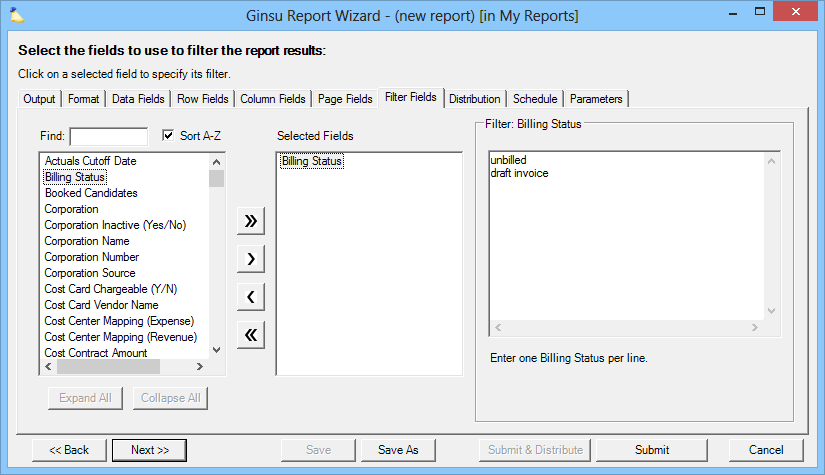| Excerpt | ||
|---|---|---|
| ||
filters information from your report before the Excel spreadsheet is created |
...
| Info |
|---|
On this tab you specify information that you want to include in this report. For example, filter on the resource name Tom if you only want to see information about him in the results. Why would you use the filter feature instead of Excel's built-in filtering? There are two main reasons.
Projector allows filtering on all row and data fields. For a limited number of fields, Projector also supports recipient/submitter targeting. This allows you to customize a distributed report so the recipient only sees information relative to themselves. This is especially useful if you distribute a report to all your project managers, but only want the targeted project manager to see information about their own projects. See the Resource section in the table below for more details. |
| Tip |
|---|
The Topic of the Day: Reporting Overview webinar is a great resource to learn all about Distribution, Personalization and Scheduling Reports (go to 45:10). |
Fast Filters
If you see a filter colored green, that indicates it is a fast filter. Fast filters are optimized to return results much more quickly than non-green ones. Not all report types support fast filters.
...