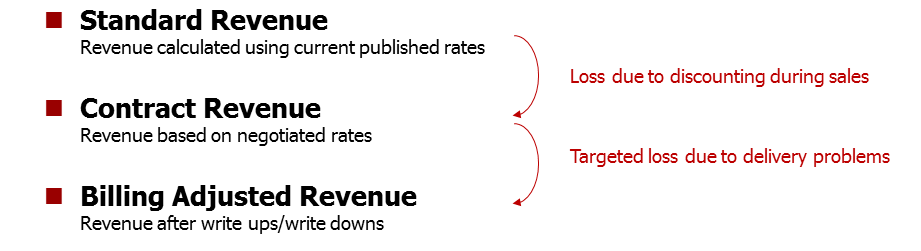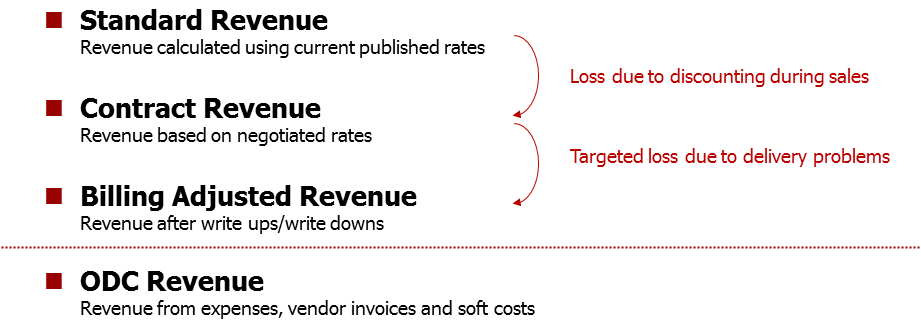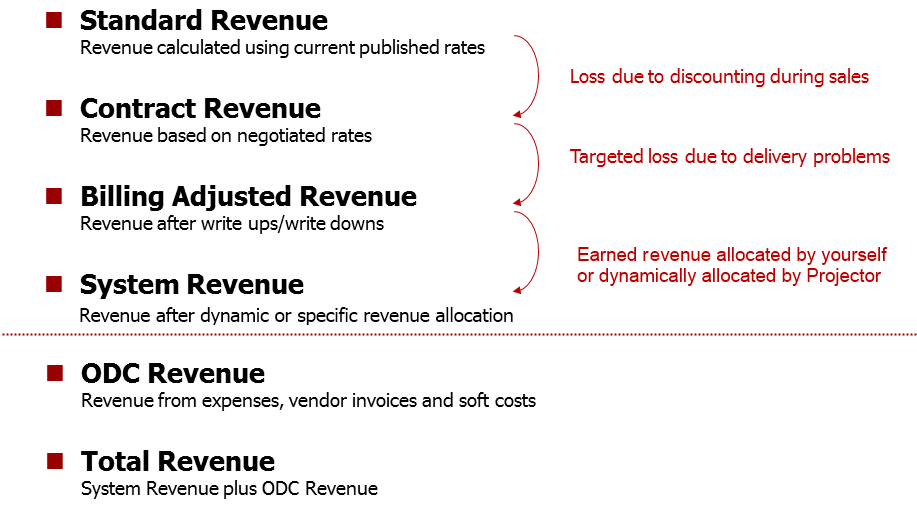| Info |
|---|
Projector includes a number of ways of looking at revenue. From Standard Revenue to Total Revenue, each type gives you insight into an aspect of your business. This article helps you quickly differentiate each type of revenue by providing you with a description and a practical example. How revenue is calculated often depends on whether an engagement's contract is Time and Materials (T&M), Fixed Price (FP), or Not to Exceed (NTE). First, let's enumerate the types of revenue that Projector can track and calculate. There is a short definition next to each to help you quickly find an answer, but please read the details section below to find out when these definitions may change depending on the contract type. You'll notice that most of our tracked revenue types center around Time. This is because PSA firms are mostly concerned with time (labor) revenue as opposed to cost (non-labor) revenue.
One last thing before we get started, the following document makes some assumptions about how your installation was initially configured. If you have configured Projector in a non-standard way, then some of these definitions may not match your particular installation. |
...
| Tip | ||
|---|---|---|
| ||
|
The Basics
So we have a lot of different types of revenue to cover. I'm going to start with the four basic types, Standard, Contract, Billing Adjusted, and Other Direct Cost. These are the easiest to understand. Once you have a full understanding of them, we can move on to the more complicated types of revenue.
...
The last type of revenue, Other Direct Cost, covers expenses. This one is very straightforward and we'll cover it quickly in the ODC subsection below.
Standard Revenue
Let's introduce our first type of revenue, Standard. Standard Revenue is based on your Standard Rates. So what are standard rates and where do they come from? When you first set up Projector you defined the billing rates that you typically charge based on a Department/Title combination. For example, Consultants in the Creative department bill at $150 an hour. These rates are often rough, but are a starting point for negotiating actual rates with your clients. They form a theoretical rate that is the baseline expectation on the amount of revenue someone typically earns.
| Tip |
|---|
To look up where a standard rate came from:
|
If your organization has multiple divisions, you'll likely have a standard rate card for each division. In addition, you will likely have time phased rate cards. For example, the North America division has standard rates for FY2013, FY2014, etc.
Standard revenue is useful for analyzing what you would have earned using your standard rates. For Fixed Price engagements or NTE engagements that exceeded the cap - it shows you what you would have earned if you billed every hour.
Contract Revenue
Next we have Contract Revenue which is driven by the negotiated rate on the work being performed. We named it contract revenue because the rates are determined by the actual contract terms with the client. Contract rates often differ from Standard rates because Standard Rates are generally theoretical. Often your sales team needs to discount your rates to win the business.
...
| Tip |
|---|
To look up where your contract rate came from:
|
...
Contract revenue is useful for analyzing how much you should have earned. The delta between Contract and Standard revenue is your loss due to sales discounting. For Fixed Price engagements - it shows you what you would have earned if you billed every hour.
Billing Adjusted Revenue
...
Contract revenue is useful for analyzing how much you should have earned. The delta between Billing Adjusted and Contract revenue is your loss due to delivery problems. For Fixed Price engagements - it shows you what you would have earned if you billed every hour.
Other Direct Cost Revenue
...
Expenses by default have no markup, but on a per expense type basis you can automatically mark them up.
Beyond the Basics
So you should now have a pretty good understanding of four basic types of revenue in Projector. We are now going to move onto more complicated types of revenue in Projector. Why are they complicated? Because they involve what we call Dynamic Revenue Allocation (DRA). DRA is a means of looking at a group of time cards and deciding how much revenue should be allocated to them. This is unlike the basic ones we just talked about where the math is a simple Hours * Rate = Revenue. Please make sure you understand this important concept of Dynamic Revenue Allocation.
...
So hopefully you understand how Projector determines your percent complete. Next you need to understand how that revenue gets assigned to time cards. For me, the trick to understanding this is to picture each time card. Then determine how much each time card contributed to the percent complete number. Again we will work with hours because it is simpler. If 25 hours were worked, and the project is 25% complete, then each hour of work earned 1% of the revenue. So a timecard for 8 hours earns 8%. Looking at the same problem from a resource perspective, if Sally worked twice as much as Jim, she earns 2/3 of the revenue and Jim earns 1/3.
Revenue Recognition
Revenue recognition is the process of locking down revenue on time cards. For T&M/NTE this happens automatically as time is approved. For fixed price engagements you must run the revenue recognition wizard. The wizard uses the dynamic revenue allocation method just discussed to assign a specific amount of revenue to time cards across a specific time period. This locks in the revenue on those time cards and it cannot be changed except by running the revenue recognition wizard again on the same time period. This is useful because as an engagement changes over time, perhaps taking longer to deliver than expected, your earned revenue in the past stays static, and Projector automatically spreads the remaining revenue across the rest of the engagement.
...
Because system revenue is your true revenue picture, it is also the basis for calculations of profitability and margin at all levels, including clients, engagements, projects, and resources.
Total Revenue
This is simply the total of your time and expense revenue.
System Revenue Recognized
...
| Compare | To | And Identify |
|---|---|---|
| Standard Revenue | Contract Revenue | Losses due to sales discounting. This is comparing your rack rates vs. the rates your sales team negotiated. |
| Contract Revenue | Billing Adjusted Revenue | Losses due to problems in the delivery process. This is comparing what your contract stipulated vs. what you needed to write off. |
| System Revenue | Billing Adjusted Revenue | Losses due to poor estimates on fixed price engagements. This compares what you would have earned on a T&M basis had an FP project been negotiated as such. |
...
Or, if you are using our /wiki/spaces/docs/pages/12916221 (AAM) you can visualize your rate realization. The green bar represents what you actually earned. The stacked blue, red, and yellow bars represent revenue loss due to discounting, sales, and write downs.
...