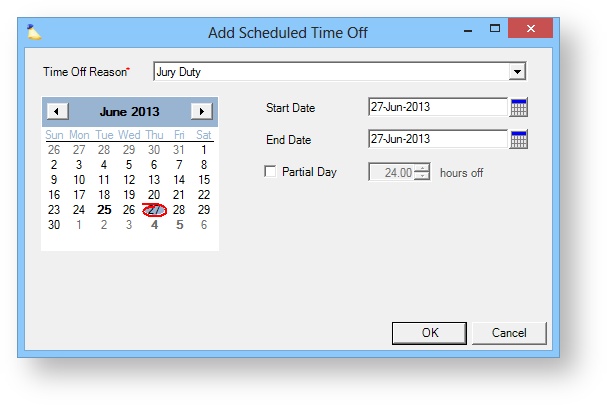...
The grid shows all future time-off by default. Tick the Include Past Scheduled Time Off checkbox if you want to see time that was scheduled in the past.
| Column | Description |
|---|---|
| Begin Date | Start of time off |
| End Date | End of time off |
| Reason | Available options are defined on the Time Off Reason Editor |
| Time Off | Amount of hours off |
| Remaining Available Hours | For pending time off requests, this column contains your current balance. You can edit and review balances from the Time Off Reason Editor. This column only populates for future scheduled time off. Why is that? Because for the past, you either took the time off already or did not. Your balance doesn't really matter at this point. |
| Comment | Comment made upon approval. |
| Status | Pending or Approved. You can hover your mouse over 'Approved' and a tooltip will show you the person and time that this request was approved. |
| Approve/Reject |
| Edit | Change the dates, reason, or comment. |
| Delete | Delete this request. |
...
Administrators can add new scheduled time off by clicking New to insert a new row.
Field | Description |
|---|---|
Time Off Reason | Select a reason from the drop-down list. Reasons are defined in the Time Off Reason Editor. |
Begin Date | The date on which this time off starts. |
End Date | The last date on which this time off applies. |
Time Off | The amount of time off. This displays Full Day if you leave the Partial Day checkbox unticked. If you tick partial day, then enter the number of hours the person will be off. |
...