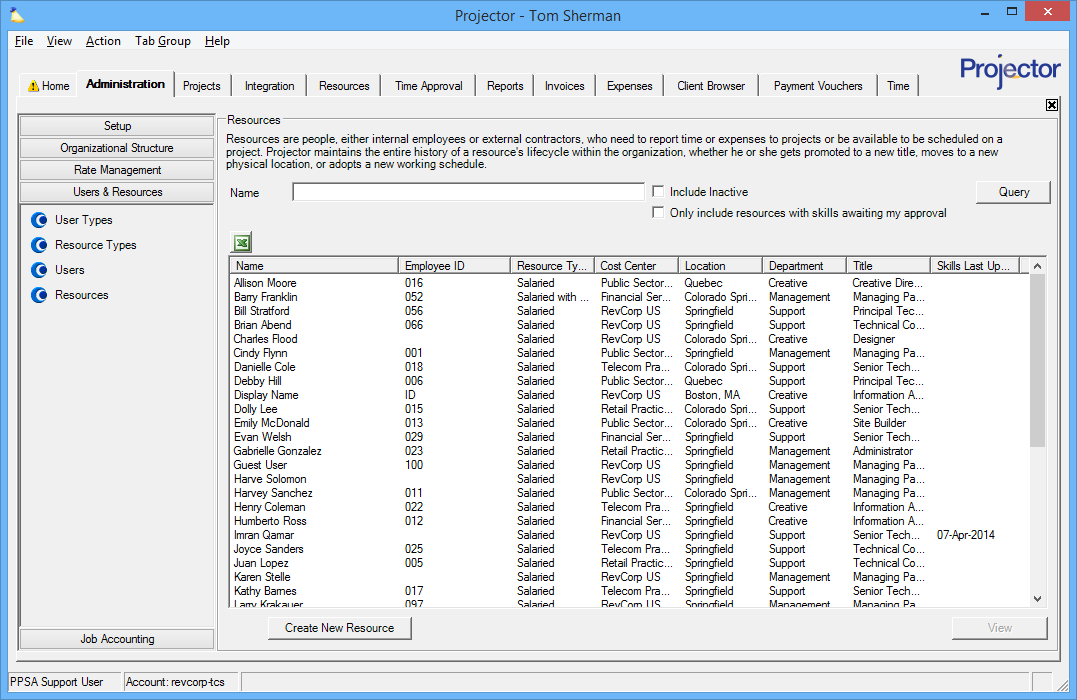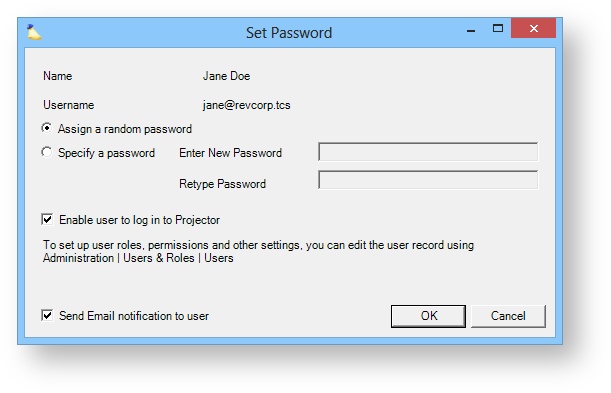...
The resource browser is reached from the Administration tab | Users & Resources subsection | Resources.
Permissions and Settings
To add, edit, delete, or make a resource inactive you must have the Cost Center Permission Maintain Resources.
...
Click the Create New Resource button. This opens the resource editor window. Fill out all the required fields. When you save you will be presented with the below dialog. The settings are described in the table below.
| Setting | Description |
|---|---|
| Password | You can assign a random password or make up one of your own. If you generate a random password, make sure you tick the checkbox to email it, or nobody will ever know what it is! The password you create is temporary and will expire after two weeks if the user does not log into Projector and change it. |
| Enable user to log in to Projector |
When a resource is created, we automatically create a user profile too. This checkbox determines whether that user should be active or inactive on creation.
Tick the checkbox so that the resource can log into Projector Web or Management Portal (assuming they have appropriate permissions). Most organizations will have this ticked.
Most organizations will tick this checkbox. It tells Projector to create a matching User for this new resource. Users are allowed to log into Projector, enter their time, enter their, expenses, manage projects, etc. You may be wondering why you wouldn't want to tick this. A few organizations never allow users to log in. Rather, they just use resources to schedule people and run analytics. If your resource's start date is in the future, the created user will be inactive, but it will become active on the start date. | |
| Send email notification to user | If you pick a random password, make sure you send the notification to the user or nobody will ever know what it is. |
...
When you create a resource it automatically creates a User profile. In some rare circumstances the new resource may already have a user profile. In this case, you have to tell Projector which dataset is correct. The user profile's or the resource profile's. Tick the appropriate radio button and Link the two.
...