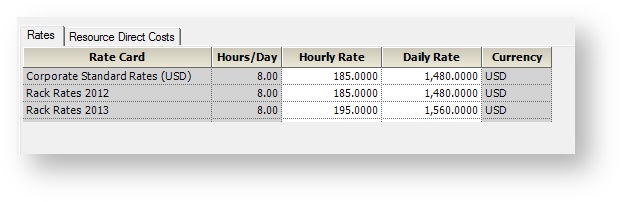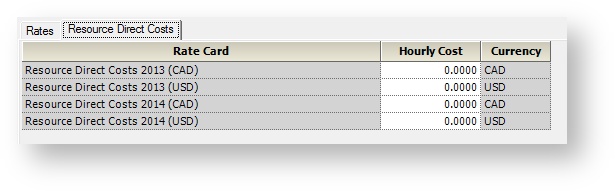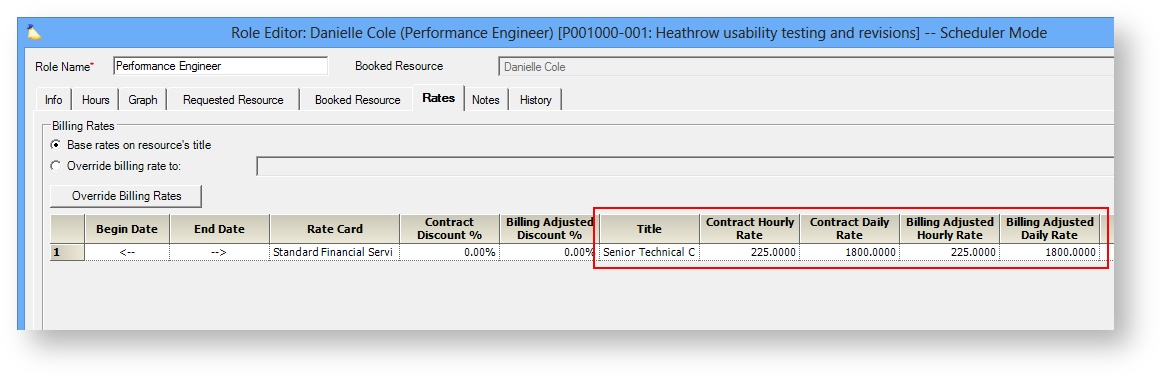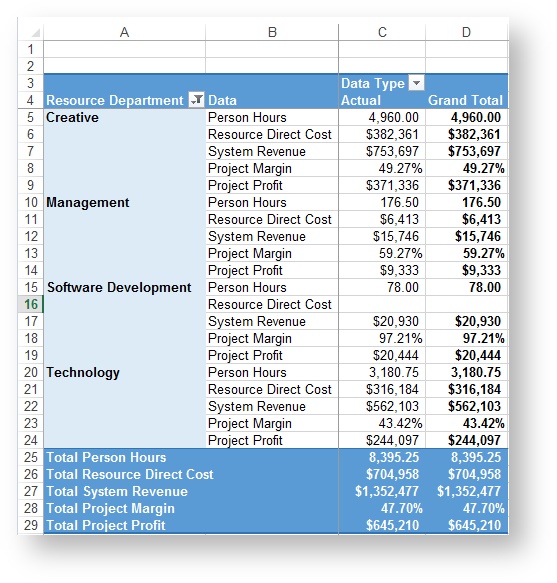...
Edit the title and tick the Inactive checkbox. Inactive titles are displayed in light gray text. They can be reactivated by editing the title and unticking the checkbox.
Department Editor
The department editor is not very exciting. You can only change the department's name.
...
General settings are at the top of the form.
| Field | Description |
|---|---|
| Name | Enter the name of title you would like to create, such as "Senior Programmer," "Web Designer," etc. You may not use the same title twice within one department. |
| Initials | These aren't really used in Projector any more, so you can probably ignore it. The field auto-populates based on the first letter from each word of the title. For example, Senior Project Manager becomes SPM. Projector warns you if another title has the same initials or if a resource has the same initials. But as title initials aren't really used you can probably safely ignore it. |
| Inactive | Tick this checkbox if this title should no longer be used. Resources cannot have their title changed to an inactive one and new resources cannot be assigned an inactive title. Resources that already have this title, will continue to have it. You may want to edit their resource profiles and transfer them to a new title if necessary. If there are active resource requests or bookings based on an inactive title, it will still be shown in the UI, but grayed out. |
Rates Tab
The rates tab shows your billing rates for this department/title combination. There is one row for each Rate Card defined through the Rate Card Editor.
| Column | Description |
|---|---|
| Rate Card | The rate card name |
| Hours / Day | Hours per day is used to calculate the ratio between the Hourly and Daily rate columns. If you have an eight hour day and enter 100, the daily rate is 800. You can edit the Hours / Day value through the Rate Card Editor. |
| Hourly Rate | Enter this title's hourly rate. The daily rate will be automatically calculated. |
| Daily Rate | Enter this title's daily rate. The hourly rate will be automatically calculated. |
| Currency | The currency is driven by the rate card. See the Rate Card Editor for more information. |
Resource Direct Costs Tab
The rates tab shows your compensation rates for this department/title combination. There is one row for each RDC Card defined through the Resource Direct Costs Rate Card Editor.
| Column | Description |
|---|---|
| Rate Card | The RDC card name |
| Hourly Cost | Most people choose a blended rate that represents the average of those in the department/title. |
| Currency | The currency is driven by the rate card. See the Resource Direct Costs Rate Card Editor for more information. |
...
Billing Rates
Here is a quick example of billing rates being driven by department and title. Projector offers much more sophisticated billing mechanisms, the following is just an example.
...
When that resource works on a project, their rates are used to determine billing.
Compensation Rates
Here is a quick example of compensation rates being driven by department and title. In Projector we call compensation Resource Direct Cost, or RDC. Oftentimes this is an average of what you pay individuals with this title.
...
Here is quick example of reports being driven by department and title. In the screenshot below I have run a report to show me each department along with the amount of revenue it generated, the amount it cost to pay that department, and what their project margins were.