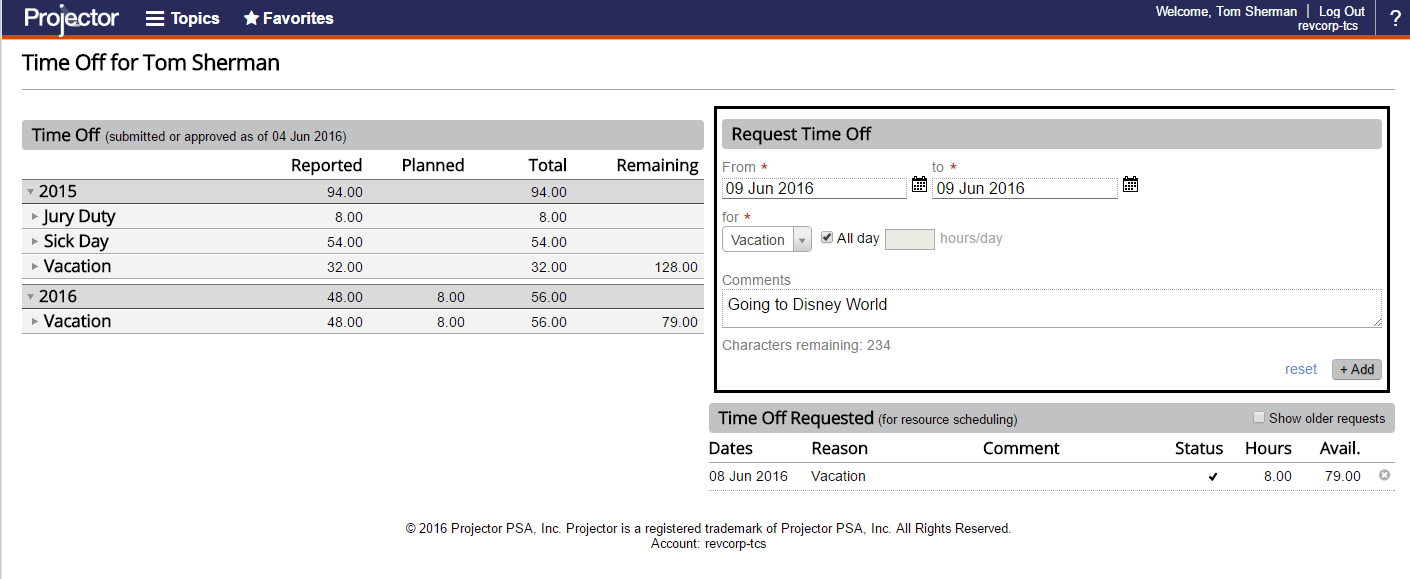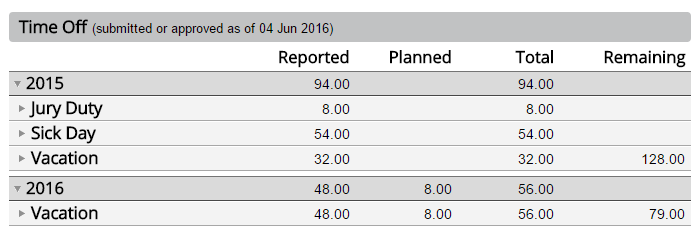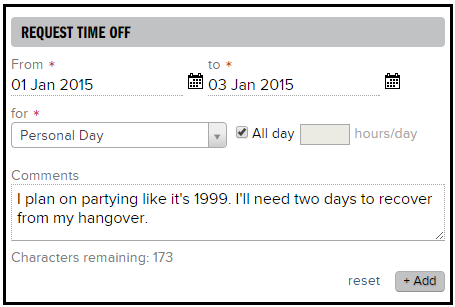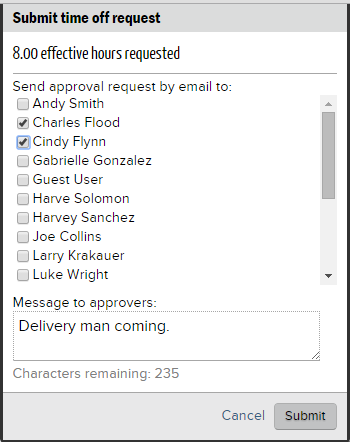...
The Time Off view and request page is found by clicking Topics | Deliver | Time Off or by pointing your browser to https://app.projectorpsa.com/timeOff/
Permissions and Settings
Each resource has access to their Time Off page. Administrators with the cost center permission View Time Off Page for Others can also view a resource's page.
...
| Warning | ||
|---|---|---|
| ||
If you receive the message "No work hours remain for the date range" then there are two likely explanations. First, that it is already a scheduled holiday based on your location. You can check by viewing that day in time entry. If the day is grayed out, it is a holiday. Second, you already have a request in for that day. |
Time Off
The screen is broken down into three subsections.
Historical and Future Time Off
Shows all the actual time off you took as of last week. Shows all the future time off you have scheduled from this week on. If a time off reason has tracking enabled then you'll see values in the Remaining column. The value can be positive or negative.
Request Time Off
Only available if time off requests are enabled for your user. Enter the date range you would like off, the reason, the length of time, and an optional comment. On add, you'll be prompted to email a designated approver with your request.
Time Off Requested
Displays a list of all your time-off requests from today on. If you would like to see the status of older requests, tick the checkbox Show older requests. Results are shown through Jan 1 of the previous year.
...