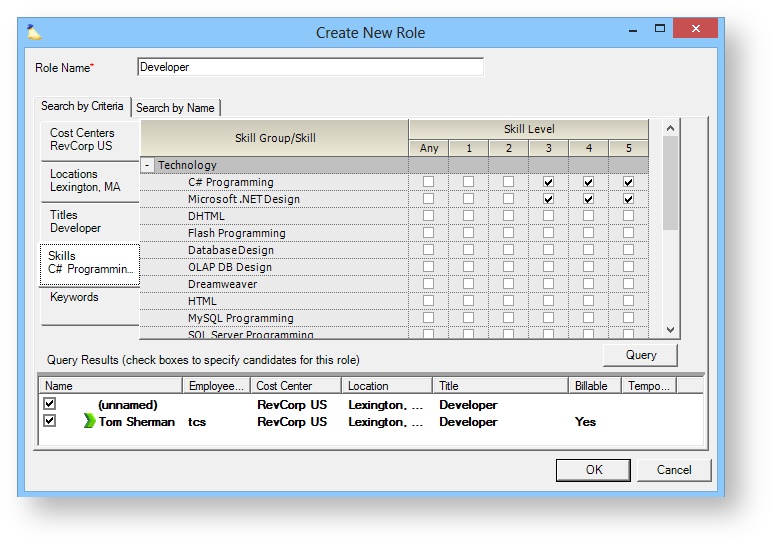The skills tab is used to define the areas of expertise that your resources have. When you staff projects down the road, you can then search and select resources based on their skills. Skills are defined on a range from None to 5. The metrics of what 1, 2, 3, etc mean is defined by your own organization. There is not a place to display this in Projector, so you will need to educate your users on what the levels correspond to. The list of skills in your installation is defined in the Skills Editor.
The skills tab is reached by going to the Administration tab | Users & Resources subsection | Resources | double click to open the resource editor. Select the Skills subtab.
Permissions and Settings
To view skills you must have the cost center permission Browse Resources.
To edit skills settings you must have the cost center permission Maintain Resources.
Add additional skills or edit skill groups through the Skills Editor.
Skills
Check the box that best represent this resource's skill level on a scale from None to 5. If you need to add or edit a Skill group or skill type, use the Skills Editor.
You can generate a list of skills for everyone in your installation by running a Resource Report.
Skills are most useful when requesting or booking resources. Now when searching for someone to fulfill a role, you can ensure that they have the requisite skills.