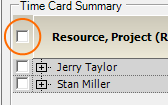...
| Color | Description |
|---|---|
| Blue | Waiting for you to approve or reject |
| Black | Approved already. If you don't care about this time, untick the Include time cards not awaiting my approval checkbox. |
| Gray | Someone other than you is supposed to review this. If you don't care about this time, untick the Include time cards not awaiting my approval checkbox. |
| Light yellow | This is a holiday or time-off day |
| Dark yellow | This is a partial time-off day |
| Red exclamation point | The resource has indicated this time is non-chargeable or this work is on a non-billable engagement |
Time Card Summary
Time Card Summary displays all time cards that you can approve for the given week. Change the way this data is displayed by modifying the Group by and View at dropdowns. Then check checkboxes to select for approval or rejection. Checking the checkbox next to a time card will select that time card. Checking a checkbox from the first row will check all time cards grouped below that row. The checkbox in the top left will select all eligible time cards in the grid.
By clicking on a row, column or cell you can quickly filter all time cards for a day, resource, project or task. Once you have selected cells you will see more information about them in the Time Card Details section below.
Time Card Detail
Time card detail displays details about the selections you made in the Time Card Summary grid. For example, if you clicked on Monday in the Time Card Summary section then all time cards for Monday would be in this list. You may also use the checkboxes in this lower section to select time cards in addition to the checkboxes in the Time Card Summary grid.
...