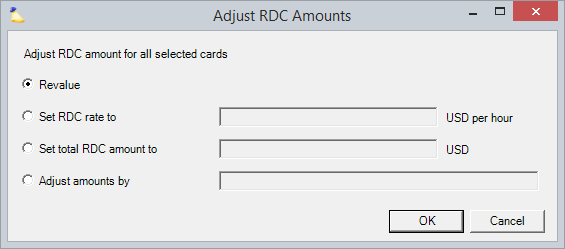...
As mentioned in the introduction, subcontractor invoices introduce a new type of card into the system called an RDC card. RDC Cards are created from Time Cards. A lot of different fields get mapped when they are created, but the below table shows the most important ones.
| Time Card Field | RDC Card Field |
|---|---|
| Work Date | Incurred date |
| Task Name | Description |
| Hours | Hours Worked |
| Project Code | Project Code |
| Resource | Resource |
Because time cards and RDC cards are linked, we sometimes need to block certain actions. For example, you can't delete a time card that has an RDC card associated with it. The table below outlines what you can do when an RDC card is unapproved vs. approved. You might find the actions allowed a little counter-intuitive because in many areas of Projector, we limit what you can do once cards are approved. RDC cards work differently. You can actually do more once they are approved. Reason being, once you approve to pay for completed work, we assume you are good to go. If down the road you need to edit the time card for invoicing purposes, perhaps by changing task, project, or description - then we don't want to block that.
| Time Card Action | Unapproved RDC Card (Draft, Submitted, Rejected) | Approved RDC Card | Notes |
|---|---|---|---|
Transfer to Project | Blocked | Allowed. | The RDC card project will also change. |
| Split | Blocked | Allowed. | The RDC card will be split too. The amount of RDC card on each new card is proportional to the split. |
Transfer to Role Change Task Type Change DTM Task Change Rate Type | Allowed. | Allowed. | If this change causes RDC to change. For example, changing to an Overtime rate type, you'll be warned. See the revalue RDC section of this page. Remember that the time card task maps to the RDC card description. When you change the task, the description on the original RDC card stays the same. So the two will be out of sync. |
Set to Submitted Set to Draft Reject | Blocked. | Blocked. | You will need to remove RDC cards from a subcontractor invoice before you can unapprove a linked time card. |
Manage Subcontractor Invoices
...
You can only adjust RDC amounts for cards that are unapproved. There are four options here to give you control over how you want to change RDC reimbursement amounts. Technically a fifth if you just want to type in the disbursed amount. Each is outlined in the table below.
| Adjust Option | Description |
|---|---|
| Revalue | Useful when RDC rates have changed since the cards were added. For example, if a card was changed to be overtime, you would want to revalue and pick up the additional reimbursement amount. |
| Set RDC rate to | Set a new hourly rate. For example, Sarah usually bills at 50 an hour. Up it to 100 an hour. |
| Set total RDC amount to | Projector will take the total amount and back calculate the hourly rate. For example, Jane worked 20 hours. Spread 15k over 20 hours evenly. |
| Adjust amounts by | Scale the amounts by a percentage. This can be positive or negative. For example, give Jim an extra 50%. |
Set VAT %
Coming sometime...
...
Now that all the pieces are in place, let's get some subcontractor time cards into the system so that you can create an expense document based on them.
Log into Enter Time Entry and enter some time cards for one of your subcontractors.
...
So to "invoice" an SI, all you do is make a new invoice like you usually do, and add the original time cards.