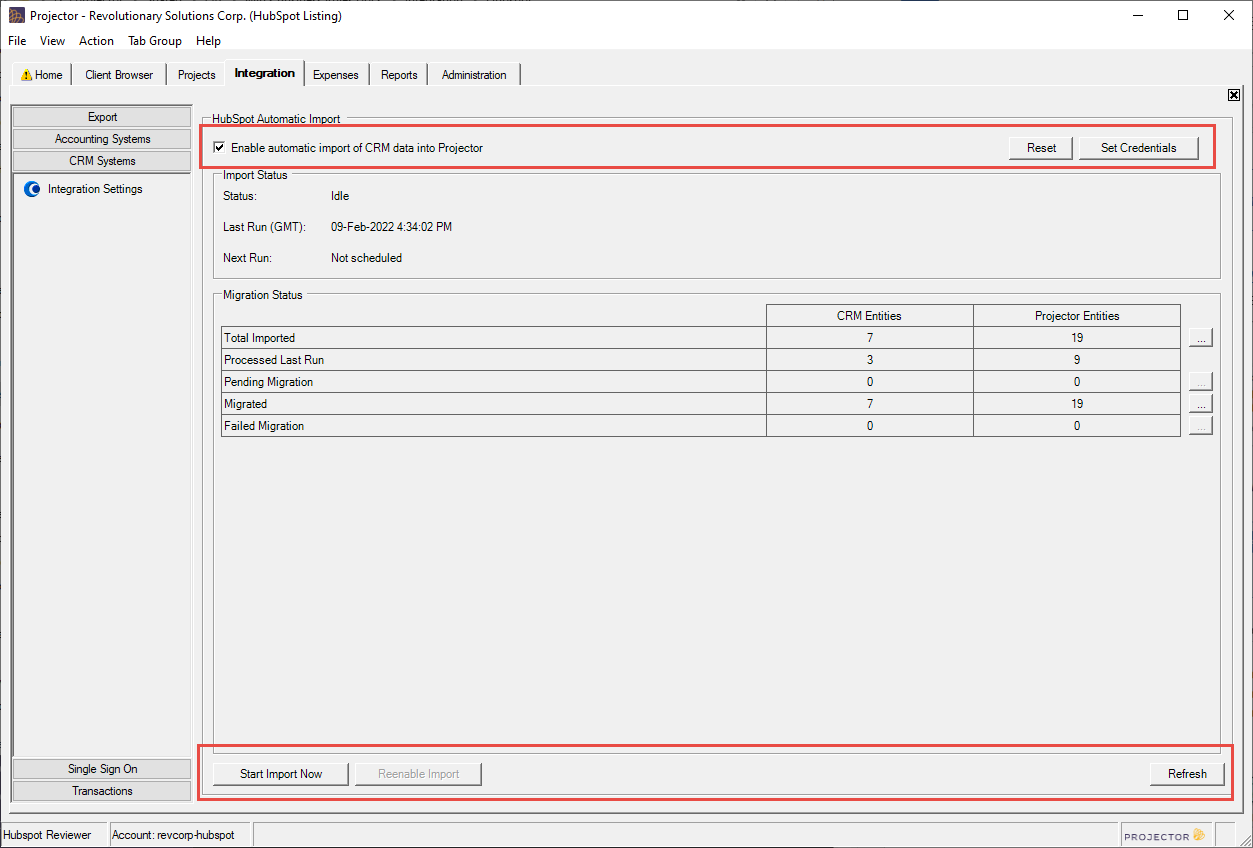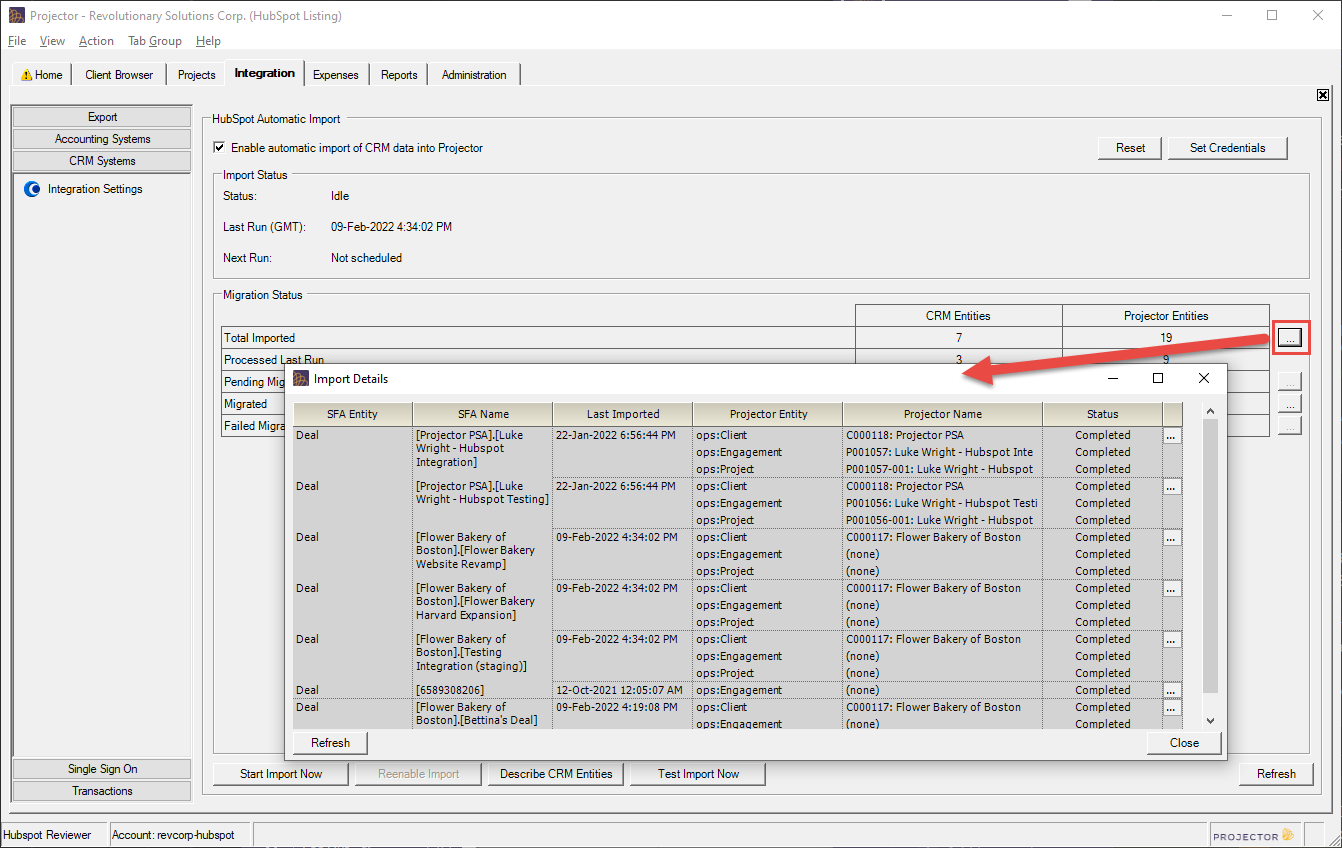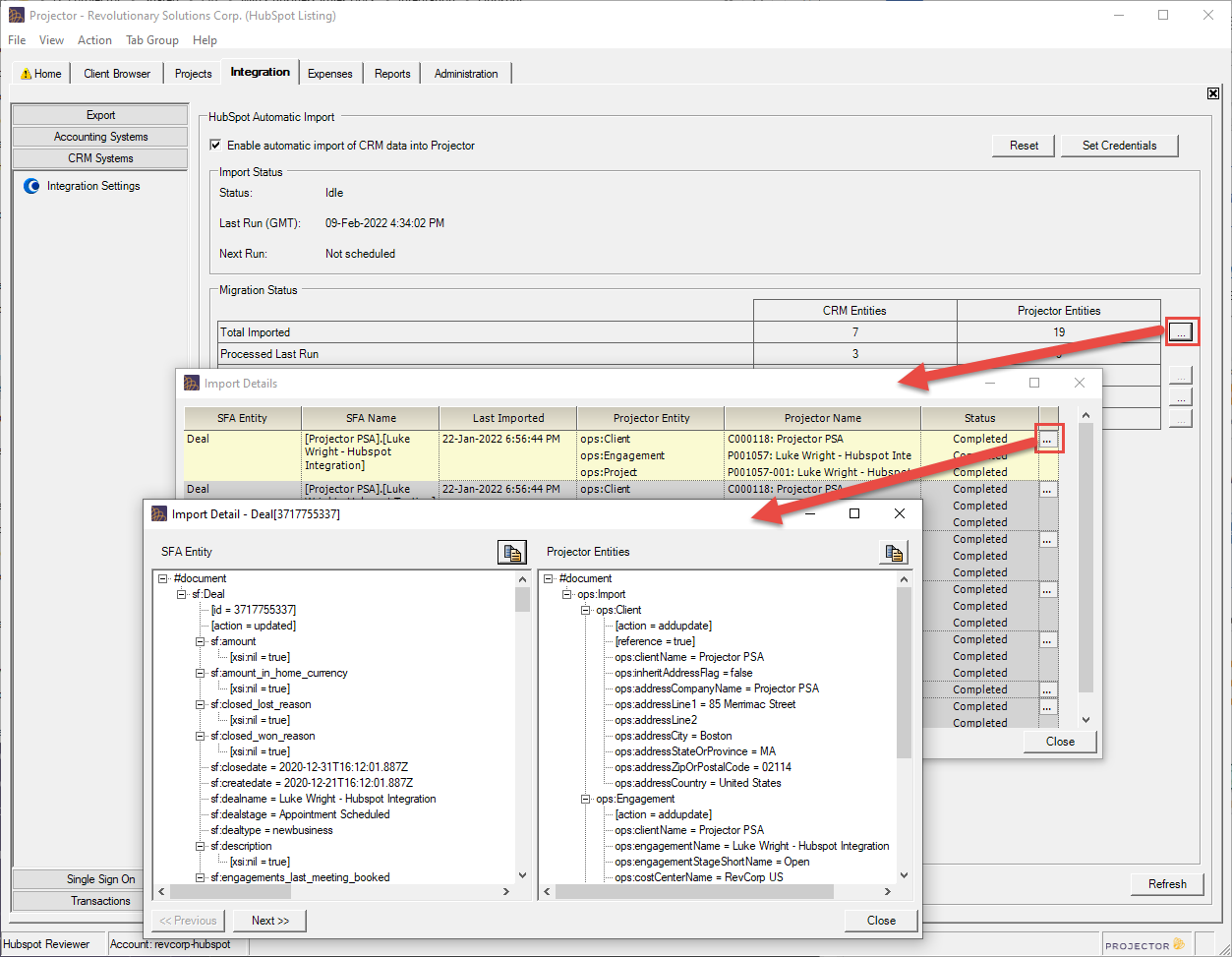...
See the table below for a description of the controls boxed in red.
| Control | Description |
|---|---|
| Enable automatic import of CRM data into Projector | Tick the checkbox to start importing data on a set schedule. If this is disabled, then you many not be authorized by HubSpot or the CRM module may be disabled in Projector. |
| Set Credentials | Credentials for Projector's HubSpot integration are set through an OAuth process in which you are asked to authorize a connection between HubSpot and Projector. Once you allow access, you must provide the username and password for your integration user's HubSpot account. After allowing the connection and authenticating with valid credentials, you can return to Projector, refresh the page content (refresh button bottom right of page), and you should be good to go. |
| Start Import Now | Skip the schedule and start a sync right now |
| Reenable Import | If there is an error during import then the Start Import Now button becomes disabled, the status reads as disabled, and an ellipsis button can be pressed to get the error details. Click Reenable once you have resolved the issue. |
| Refresh | Refresh the Import Status and Migration Status areas |
...
| Entity Type | Description |
|---|---|
| Client | A business you do work for |
| Engagement | A collection of contract line items with a clientclient |
| Project | Work that is done on a particular contract |
| Estimate | Estimates are a value pulled into Projector from HubSpot . The estimate is a monetary amount that is then applied to a special title in your installation. The rate on that title divided into the contract value determines the number of hours of work. Finally, these hours are spread across a date range on a project. At this time there is no user interface into the contract amount, title, or date range. If you need this information you should review your HubSpot.com implementation notes. |
| EstimateLineItem | There is currently a one-to-one relationship between Estimates and EstimateLineItems, so the definition for an estimate also fits the definition for here. This may change if more granular HubSpot estimates are introduced. |
...
To view the details of each import through the integration interface, use the ellipsis button to the right of the Migration Status table to pop up the Import Details dialog.
In Practice
This section makes the assumption that you have set up your integration through the Projector implementation team, your password is set, and the integration is running. If your integration is not set up yet, then contact the support team to see how it can be enabled. If your integration is set up, but not running, see the troubleshooting section.
Once a HubSpot integration is running, you mostly shouldn't need to do anything at all. At a set interval, Projector will pull information from HubSpot and update your clients, engagements, projects, and project estimates. If you want to trigger a new run immediately then then click the Start Import Now button.
Occasionally something will go wrong with the integration though. If this happens, failure notifications will be sent to Projector users configured to receive CRM Automation Integration failure messages.
...
Tick the Enable Automatic Import checkbox. If that is also disabled, then you don't have the HubSpot module enabled. Contact Projector support to have them turn it on.
...