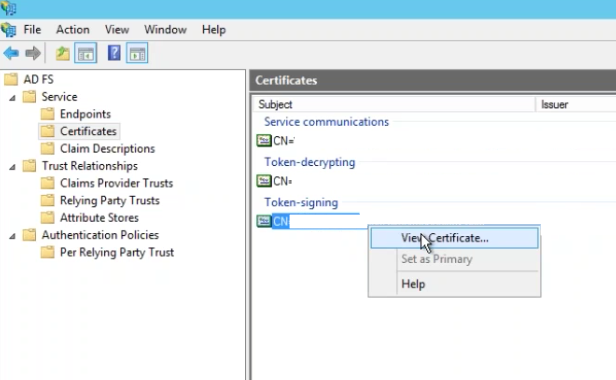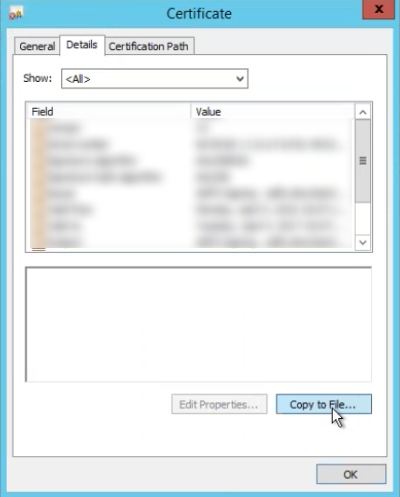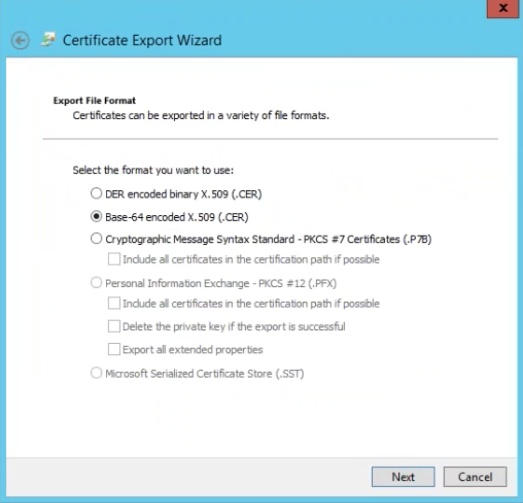...
...
| Info |
|---|
You can configure ADFS to consume and respond to SAML 2.0 requests. That means it is possible to make it It is possible to configure ADFS to work with Projector's Single Sign On implementation. Please keep in mind that SSO is only supported by Projector Web and not by Management Portal or our mobile websitefeature. This page will walk you through a general configuration. This page assumes that the AD FS 2.0 snap-in is already installed and configured for your organization. |
...
- Go to AD FS | Service | Certificates
- Under Token-signing, right click and choose View Certificate
- Go to the Details tab and choose Copy to File
- Click Next
- Choose radio button for Base-64 encoded x.509 (.CER)
- Save to your computer
- Send the certificate to the Projector support team
Endpoint URL
You need to send Projector an endpoint URL. To find yours, go to AD FS | Service | Endpoints. Send the value for the SAML 2.0/W-Federation URL to Projector support. If you chose the defaults for the installation, this will be your doman, ending in /adfs/ls/.
Secure Hash Algorithm
As SHA-1 has known security vulnerabilities, Projector recommends using SHA-256. You can check your algorithm by going to AD FS | Trust Relationships | Relying Party Trusts | ProjectorPSA and going to the Advanced subtab.
...