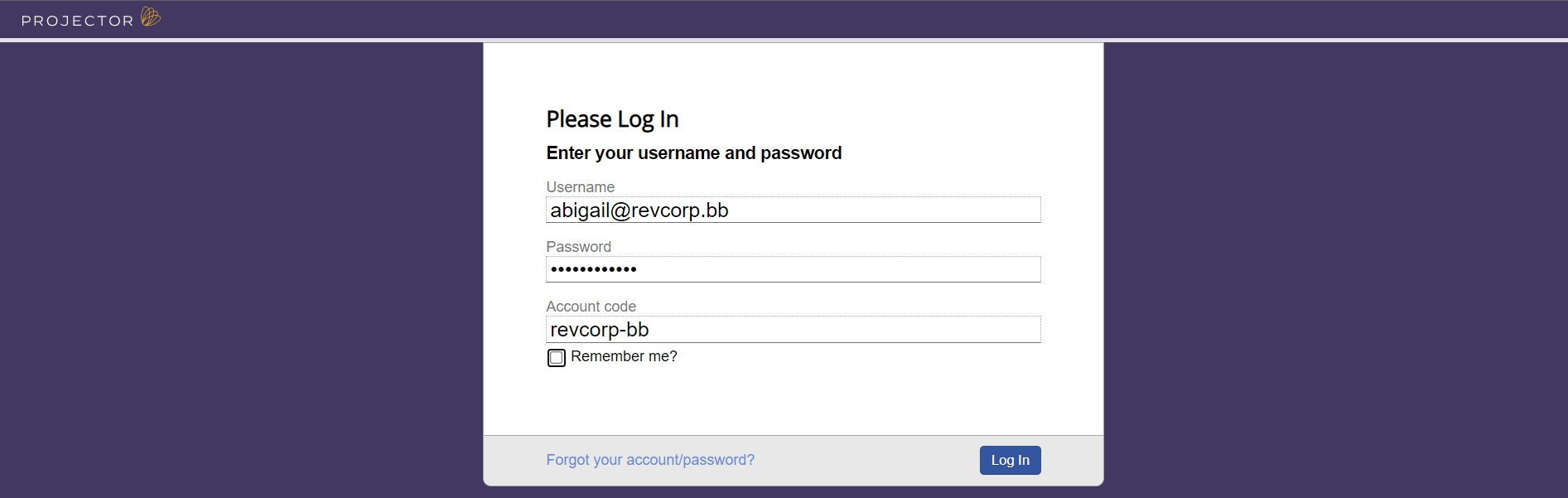
teach clients how to approve time |
This page teaches you how to approve expenses. Once expenses are approved, it can then be billed to you. To start reviewing time, point your browser to https://app.projectorpsa.com/management/expense/costcards. |
First log into Projector. You should have received an email from a Projector administrator with your login credentials. If you did not, or have lost the email, please contact your administrator for assistance getting your credentials.
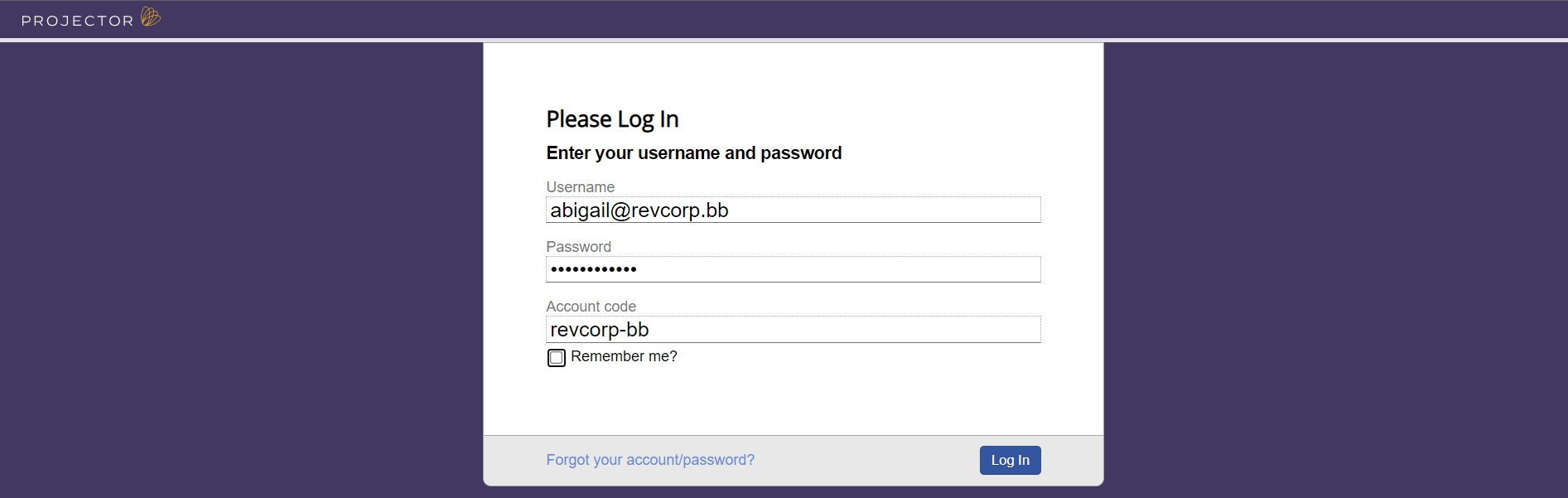
Once you've logged in you'll want to find time to approve. If you used the link at the top of this page, you should already be on the correct page, but if you aren't, click on Time Cards under the Financial section.
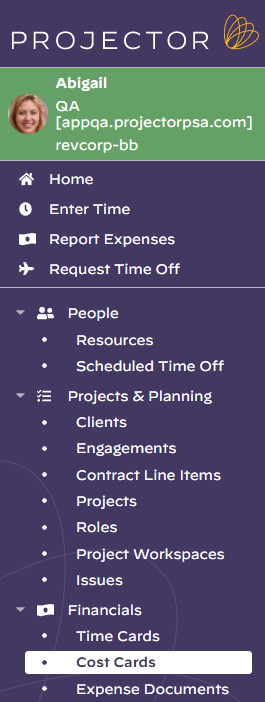
Your Projector administrator has hopefully created a saved search for you. You can load it by looking under the Load Saved Search dropdown box.

Click Search and you'll see the results loaded.

Once the search completes:
