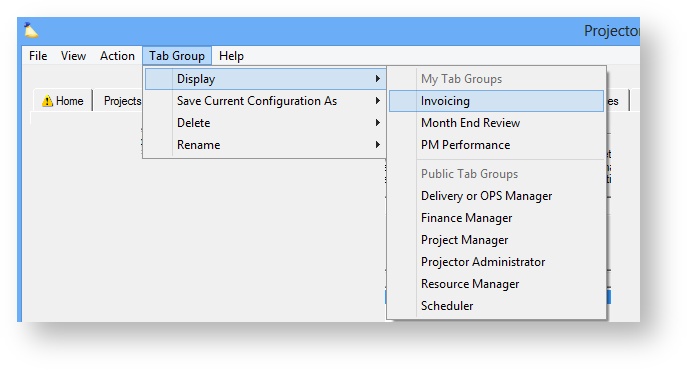Tab Groups and Tab Management
Tab groups are an extremely useful, if often underutilized, feature of Projector. With tab groups you can define a set of tabs configured to suit your current needs. For example, at the end of the month you may have a number of dashboards setup to review project performance to budget. You would setup a tab group for each of your engagement managers that includes all their engagements/projects and performance to budget. Then when you are ready to do invoicing you would switch to your invoicing tab group which includes your time review, cost review, and invoicing tabs. In this way Projector shows only the information most relevant to what you are currently working on. These tab groups can then be shared with other people in your organization.
Permissions and Settings
You must have the global permission System Settings set to Update in order to make modifications to public tab groups.
Tab Groups
Projector includes five pre-set configurations that describe various roles within a typical services organization. The project manager group show projects, time approval, expense approval and report tabs. Whereas a finance manager sees the invoice tab, expense browser, vendor invoices, and time browser. Experienced users or users with multiple roles in the organization often setup tab groups based on their workflow. Thus allowing them to quickly switch between different workflow views.
When you save a tab group, all your tab customizations are also saved. For example, if you had your projects tab set to query for a specific client, this query is memorized. In this way you can very carefully tailor the order of tabs, names of tabs, and what those tabs contain.
Switch Tab Group
Choose Tab Group | Display. Your current tab group is not automatically saved when you switch groups. If you have made important changes, please save them before switching groups or the changes will be lost.
Save Tab Group
Choose Tab Group | Save Current Configuration As | New Tab Group. Save to My Groups if this is just for you. Save to Public if you want everyone in your organization to have access to it.
Delete Tab Group
Choose Tab Group | Delete. Select the group you want to remove.
Rename Tab Group
Choose Tab Group | Rename. Select the group you want to rename.
Default Tab Groups
All Projector installations come with default groups that many Professional Services organizations would want to use as a starting place. This table summarizes them.
| Name | Target Audience | Default Tabs |
|---|---|---|
| Delivery or OPS Manager |
| |
| Finance Manager |
| |
| Project Manager |
| |
| Projector Administrator |
| |
| Resource Manager |
| |
| Scheduler |
|
Manage Tabs
Projector tabs offer a number of management features. Please review the details below.
Add Tabs
Add tabs by choosing from the View menu. Additional choices are:
Menu Option | Description |
|---|---|
Clients | Client Browser for searching, creating and editing client information |
Projects | Project Browser provides more advanced methods to search for projects, such as based on cost center or location. |
Project Dashboard | Project Dashboard displays profitability and budget status of projects against budget alerts and KPIs |
Resourcing Dashboard | Resourcing Dashboard displays all scheduling activities happening in your organization at any point in time |
Resources | Resource Browser to view resource availability |
Roles | Role Browser to view outstanding role requests |
Time Approval | Time Approval Tab to approve time cards |
Expense Report Approval | Expense Report Approval Tab to approve expense reports |
Time Browser | Time Browser to search for any time card in the system |
Expense Report Browser | Expense Report Browser to display expense reports, vendor invoices, and soft cost entries |
Payment Voucher Browser | Payment Voucher Browser to create, edit and modify payment vouchers |
Invoicing | Invoices Tab to display invoices, create, and issue invoices |
Reports | Reports MP is used for creating, editing and running reports, as well as displaying a list of completed reports |
Administration | Administration Console is used for configuration of your Projector installation |
Integration | Integration Tab provides a variety of tools for exporting data from Projector |
Rearrange Tabs
Tabs can be moved around with your mouse by dragging and dropping the tab to a new position within the group.
Close Tabs
To close a tab press the X in the upper right corner of the tab. This applies to all tabs except the Home tab, which may not be closed.
Scrolling Through Tabs
It is possible to open more tabs on the Projector Dashboard than can be viewed on the screen at one time. To scroll through all of the open tabs, press the left/right arrow buttons as shown below:
Rename Tabs
To rename the Project Browser tab right-click on the tab's title, choose Rename this tab. You can also rename by double-clicking on the tab name.
Copy Tabs
To copy a Project Browser tab right-click on the tab's title, choose Clone this tab.
Tear Off Tabs
To tear off a tab right-click on the tab's title, choose Tear off this tab. The tab will then appear in a separate window.
Memorize Search Fields
The following tabs will remember the last search query you ran.
- Projects
- Reports
- Invoices
- Resource Dashboard
- Resources
- Payment Vouchers