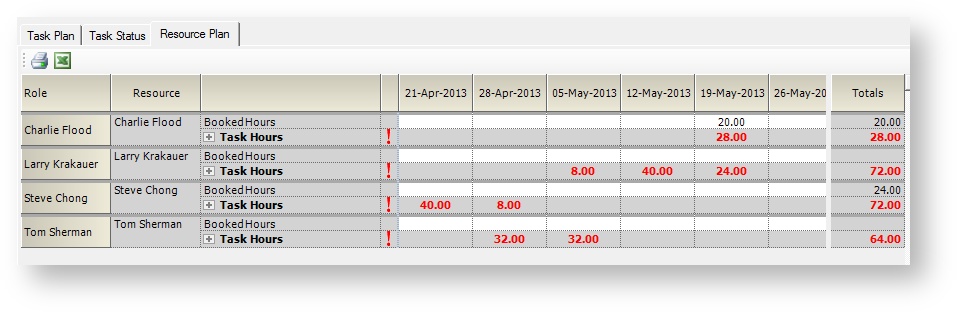| Excerpt | ||
|---|---|---|
| ||
create Gantt chart task plans, visualize performance to your task plan, and schedule resources according to your task plan |
...
| Info |
|---|
The task planning tab is used to manage Detailed Task Management in Projector. DTM is designed to support organizations that plan out delivery efforts at a detailed level and wish to track performance of delivery teams using those detailed plans. Projector's task planning functionality is not meant to be as versatile as dedicated project planning applications such as Microsoft Project. Rather, its strength lies in its ability to integrate typical project management activities into operational management functions such as planning, staffing, and analytical reporting. It also transfers the administrative burden of time and task status collection from the Project Manager to the delivery team, allowing the PM to instead focus on value-added activities. Finally, it provides real-time visibility of project health. The following four areas highlight some of the benefits of Projector's DTM module.
|
| Tip | ||
|---|---|---|
| ||
|
The area is reached by opening a project and choosing the Task Planning tab.
...
So you have a plan and a baseline - now you need to staff your resources on the project. Projector makes this easy. On the resource plan tab Projector displays the number of hours that each resource must work to complete all their scheduled task hours. Hours in red tell you that more are needed to fully staff the plan. Right click on any role and choose to Request/Book the hours. The hours change to black once enough have been allocated. See the Resource Plan Tab for more information on requesting and booking hours according to a task plan.
Enter Time
Once the time has been booked your resources will see the project and their assigned tasks automatically added to their dashboard and time entry screens.
...
Review Task Performance
Adjust Task Plan
...
Reports
You can often find a field called Task in reports like the Ginsu to run analytics. But for performance analytics you should use the specialized Task Analysis Report. The report highlights how project teams are doing on tasks with respect to performance to budget or performance to schedule.
...