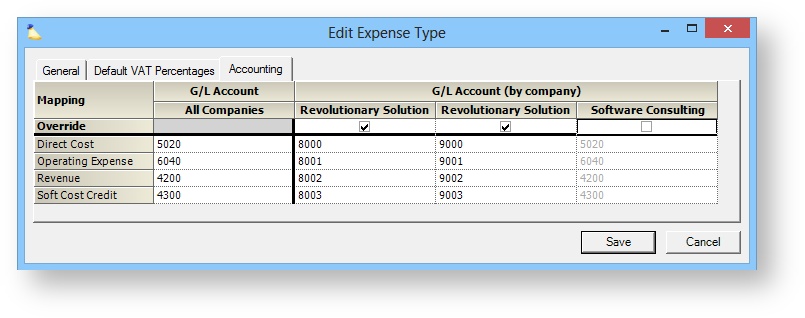...
Configure each of these elements. Note which elements will be shared amongst all business units, and which will be unique.
| Entity | Description |
|---|---|
| Engagement Stages | Stages are used for modeling the lifecycle of an engagement. Determine which engagement stages each business unit will need. Note which stages should be the default stage for new engagements. |
| Project Stages | Stages are used for modeling the lifecycle of a project (e.g., Proposal, Planning, Delivery, Closed). Determine which project stages each business unit will need. Note which stages should be the default stage for new projects. |
| Standard Rate Types | Standard Rate Types define contract and billing rates based on the type of time you are billing. A common example is overtime where the client would be charged time and a half. |
| Standard Task Types | Standard task types are a high level structure used to categorize the nature of different types of work performed on a project. |
| User Defined Fields | UDFs allow organizations to track information (e.g., product) associated with Projector entities that Projector does not natively understand. Only Engagement, Project, Role, Time, and Cost card UDFs can be unique to a business unit. |
Set Up Engagement Types
Next you will need to create engagement types. Engagement Types have three functions. They are used to prepopulate settings for new engagements and projects, to group like engagements together for reporting purposes, and to properly route accounting transactions. The engagement type determines a number of default settings for new engagements and projects - like whether it is billable or non-billable, how time and expenses should be reported, budgets, scheduling, task types, default permissions, and more.
...
Enterprise Configuration allows organizations to override the natural account mappings for engagement types, expense types, and tax types. When editing each of these types, there will be an accounting section. The accounting area shows a column for each company in your installation. Tick the checkbox at the top of the column to override the default account mappings for each company.