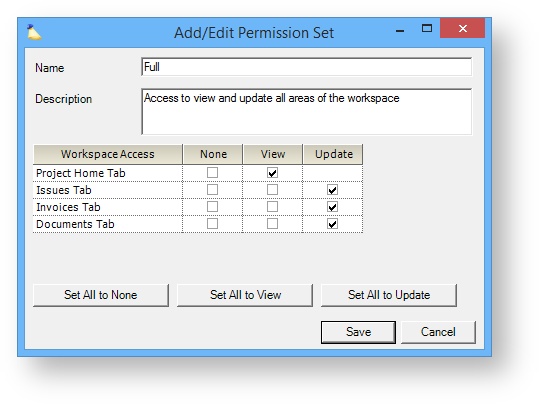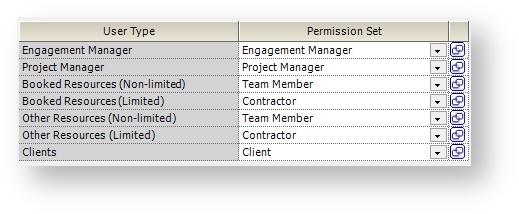...
The permission set editor is relatively simple. See the table below for an explanation of each setting. Before you start creating your permission sets, make sure that you understand the access areas like "Home" and the workspace groups like "Clients." See further down to read about them.
| Setting | Description |
|---|---|
| Name | Provide an identifying name. Your users will pick a permission set based on this name. |
| Description | Describe the permission set. Descriptions are only shown on this tab. |
| Workspace Access | There are five separate areas that you can give access to. Visit the individual areas for a full description of what they are for or see below for a brief overview.
|
| Set All to None | Quickly change all permissions to the none column |
| Set All to View | Quickly change all permissions to the view column |
| Set All to Update | Quickly change all permissions to the update/view column |
Workspace User Groups
Permission sets are applied to groups of users, not individuals. Projector provides seven predetermined groups. Each group is explained in the table below.
User Type | Description |
|---|---|
Engagement Manager | Whoever is defined as the Engagement Manager on the Engagement Info Tab |
Project Manager | Includes two groups of people.
|
Booked Resources (non-limited) | Resources with booked hours except for those who are limited |
Booked Resources (limited) | Resources with booked hours who have Limit access to projects in Employee Portal set in the User Editor. The limited flag is often given to contractors who generally have less access to the system than internal employees. |
Other Resources (non-limited) | Any other user in your installation except for those who are limited |
Other Resources (limited) | A limited user is anyone who has Limit access to projects in Employee Portal set in the User Editor. The limited flag is often given to contractors who generally have less access to the system than internal employees. |
Clients | Any user who has the Client flag ticked in the User Editor. These users are often given access to Invoices to see current and past billing history. Sometimes they are given access to Issues or Documents areas so that they can track the progress of the team. |
In Practice
This section shows you the actual places in Projector where permission sets come into play. There are four areas of interest - Project Home, Issues, Invoices, and Documents.
...
The invoices area is a portal for your clients to view their invoices, invoice history, and project messages.