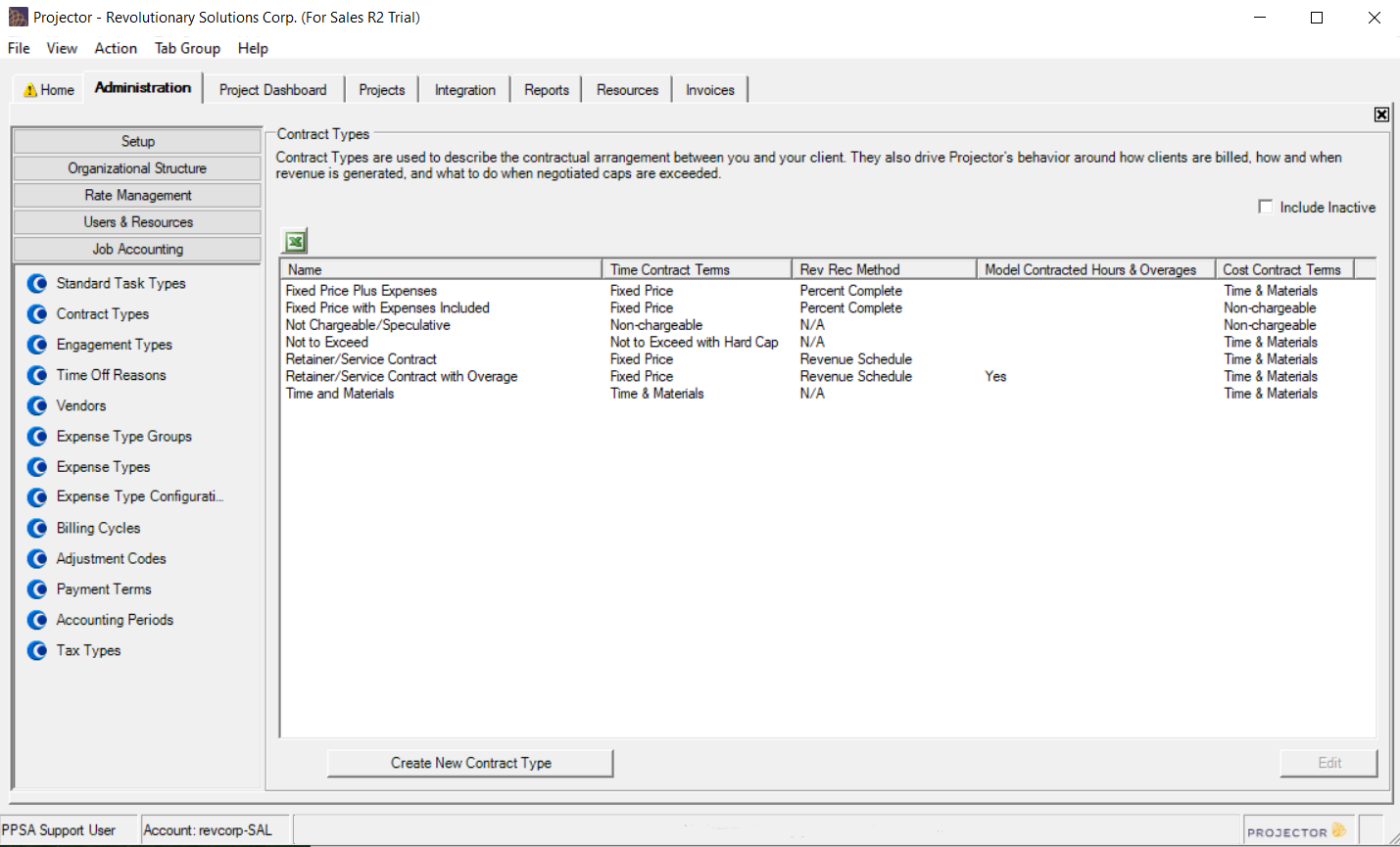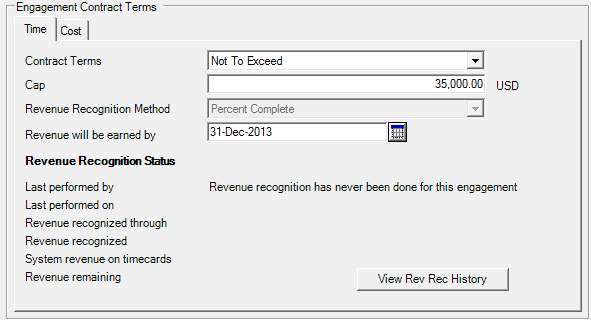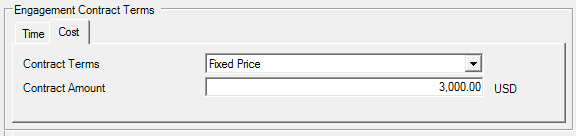| Info |
|---|
Contracts represent the time and expense billing terms you have signed with your clients. For example, will time be billed on a fixed price or on an hourly basis? Contract Types are a set of default contract terms you can apply to new contracts. Projector comes with a set of seven defaults. Your organization may have more depending on how they structure their contracts. Use this editor to model new or edit existing contract types. Changes made here only effect newly created contracts. Existing contracts are not modified. When you create a new contract, the default type is determined by the engagement type. You can change the contract type from the engagement contract tab. |
...
| Tip | ||
|---|---|---|
| ||
Watch Projector Fundamentals: Measuring Profitability webinar [go to 12:20] to understand how different contract structures influence profitability. In this webinar we talk about managing fixed price projects. |
The contract types editor is reached from the Administration Tab | Job Accounting Heading | Contract Types blue dot.
Permissions and Settings
To edit Contract Types you need the global permission Maintain System Settings set to update.
...
| Name | Time Contract Terms | Rev Rec Method | Model Contracted Hours & Overages | Cost Contract Terms | |
|---|---|---|---|---|---|
| Fixed Price Plus Expenses | Fixed Price | Percent Complete | Time & Materials | ||
| Fixed Price with Expenses Included | Fixed Price | Percent Complete | Non-chargeable | ||
| Not Chargeable/Speculative | Non-chargeable | Percent Complete | Non-chargeable | ||
| Not to Exceed | Not To Exceed with Hard Cap | Percent Complete | Time & Materials | ||
| Retainer/Service Contract | Fixed Price | Revenue Schedule | Time & Materials | ||
| Retainer/Service Contract with Overage | Fixed Price | Revenue Schedule | Yes | Time & Materials | |
| Time and Materials | Time & Materials | Percent Complete | Time & Materials |
...
Manage Contract Types
You can perform the following actions here.
...
Edit the contract type. Then tick the Inactive checkbox. You cannot switch an existing contract to an inactive contract type. Existing engagements will continue to have the inactive contract type. If this contract type should not be used anymore, you may also want to check that it is not the default on any engagement types.
Contract Types Editor
The grid below explains each of the fields in the contract types editor.
...
| Field | Description |
|---|---|
| Name | Name your contract type. Max length 50 characters. |
| Inactive | When a contract type is made inactive, it is no longer available for use by new projects or for existing projects to be switched to it. Existing contracts will continue to have the inactive type. After making a contract type inactive, make sure it isn't in use on any of your engagement types. |
| Time Contract Terms | Choose from:
|
| Revenue Recognition Method | Only available for Fixed Price time contracts. Choose from:
|
| Model Contracted Hours and Overages | Only available for T&M contracts and Fixed Price revenue schedule contracts. When ticked, contract creator will be prompted to specify an overage contract as well as service periods and contracted hours per service period. For example, for the Jan month 20 hours have been contracted. Hours that exceed the contract need to be transferred to the overage contract. This setting is typically used when setting up service contracts where a client purchases a fixed amount of hours for a specific time period. Time that exceeds the allotment is then billed at a different rate. This overage is handled by a separate contract. |
| Cost Contract Terms | Choose from:
|
...
Time and Cost Together Contract
...
Choose the time tab to define your contract terms. The Contract Terms dropdown list contains four choices, Time & Materials, Not to Exceed, Not to Exceed Hard Cap, and Fixed Price. Each is explained below. These four choices each have an effect on how revenue recognition is done on the engagement. In the sections below a short description of how revenue recognition occurs is described. You should visit our Revenue RecognitionManagement Portal - Rev Rec how-to for more information on when, why, and how revenue recognition is done.
...
Choose NTE when the client will only pay up to a certain limit. Once the cap is reached, Projector will no longer allow you to issue invoices for more than the cap amount. It is important to note that the Cap is based on system revenue.
Just like in a T&M engagement, revenue is recognized on time cards as they are approved. However, when the cap is reached Projector changes to behave like Fixed Price. That means revenue is distributed across time cards using dynamic system revenue allocation. If you hit your cap and raise it, then historical time cards will adjust to fit within the new cap. In addition, you can switch to T&M and lift the cap entirely. The only case where system revenue on historical cards would not be affected, is if you have run revenue recognition on the engagement.
...
Milestones on NTE engagements are used to model prepayments. This generates deferred revenue which is then consumed by time as it is approved. See the milestones section for more information.
Not to Exceed Hard Cap
Choose NTEHC when the client will only pay up to a certain limit and you need a hard flag for your users. This contract type operates exactly the same as NTE, however, we will not allow you to approve time cards the system revenue Cap until they are either conform to the cap or the cap is raised. This is a useful control if you want to force a project manager's hand to actively adjust projects as delivery thresholds are hit. It is important to note that when approving timecards, Projector uses system revenue when testing against the Cap. However, when it comes time to invoice, Projector uses the billing adjusted revenue amount. In most cases, system revenue equals billing adjusted revenue. However, if revenue recognition has been run on the NTE Cap contract line item, then it's possible to have a case where system revenue is less than billing adjusted revenue. In this case, it's possible to approve the time cards but not be able to issue an invoice with the same set of timecards.
Fixed Price
Choose FP when the client pays a fixed amount regardless of the amount of work required to complete the contract.
...
| Field | Description |
|---|---|
| Contract Amount | The amount the client will be billed for the engagement |
| Revenue Recognition Method | Choose from either Percent Complete or Revenue Schedule. See the respective sections below for more information on each. |
| Revenue will be earned by | Reports will calculate system revenue based on actuals and projections only up to and including this date. Any revenue left over after allocation to time cards will land on the earned by date. |
| Holdback | In some cases, companies will hold back part of the contract amount until the contract is completed and signed by the client. Choose either a specific amount or a specific percentage. When performing revenue recognition, Projector will subtract this amount from the contract amount when calculating values like percent complete. In order to recognize the final holdback amount, zero it out here and then make a final revenue recognition run. |
Cost Contract
Choose the cost tab to define your contract terms. The Contract Terms dropdown list contains three choices, Time & Materials, Not to Exceed, and Fixed Price. Each is explained below.
...
As you can see, the above scenario contains quite a few steps. This is why we recommend running NTE costs where possible.