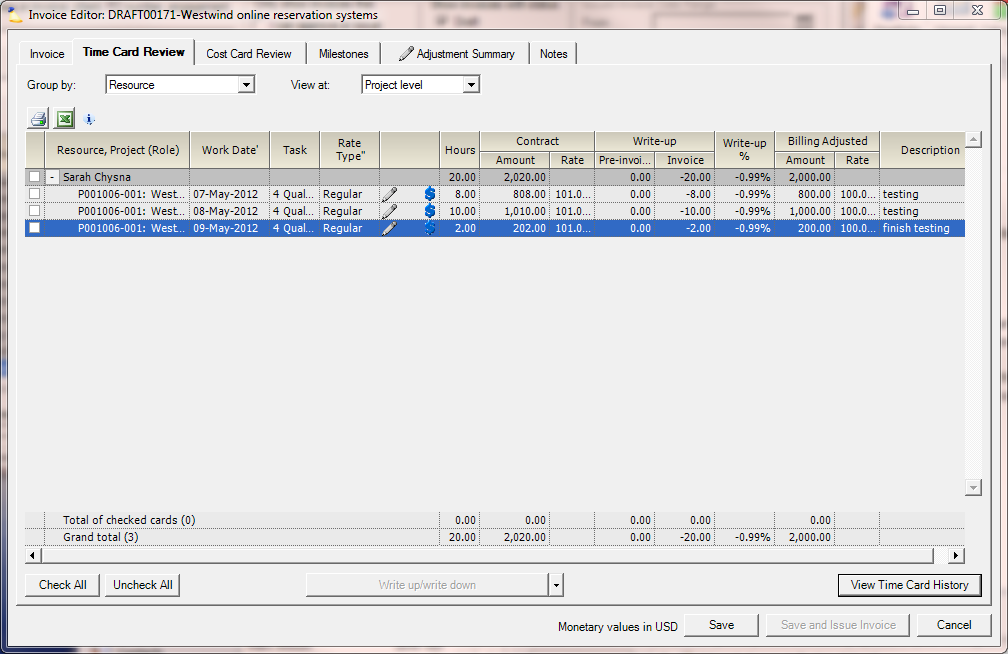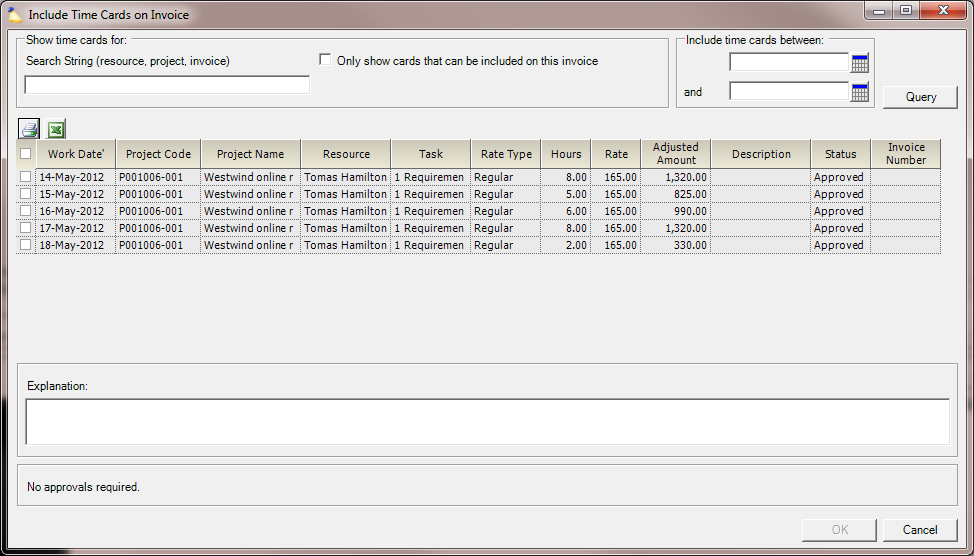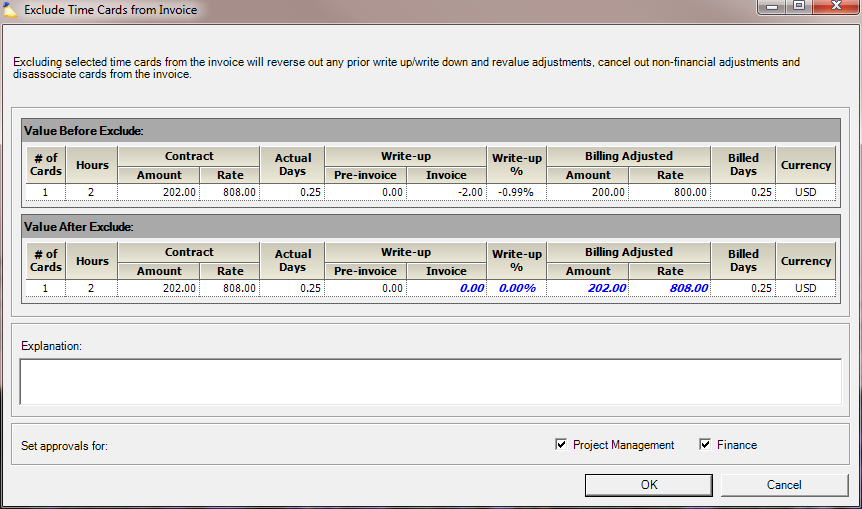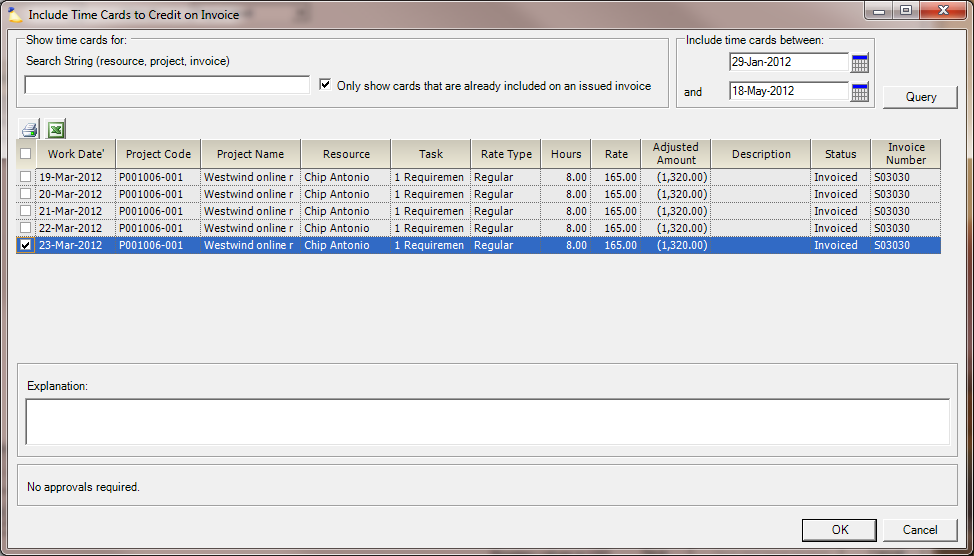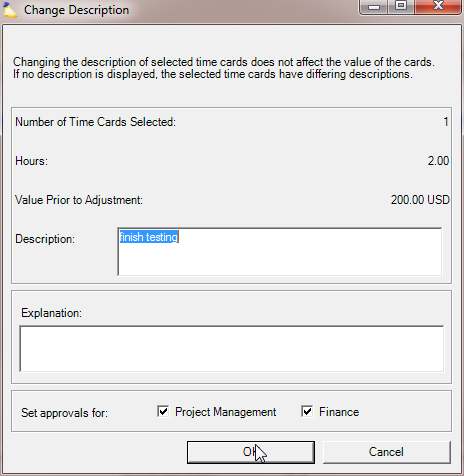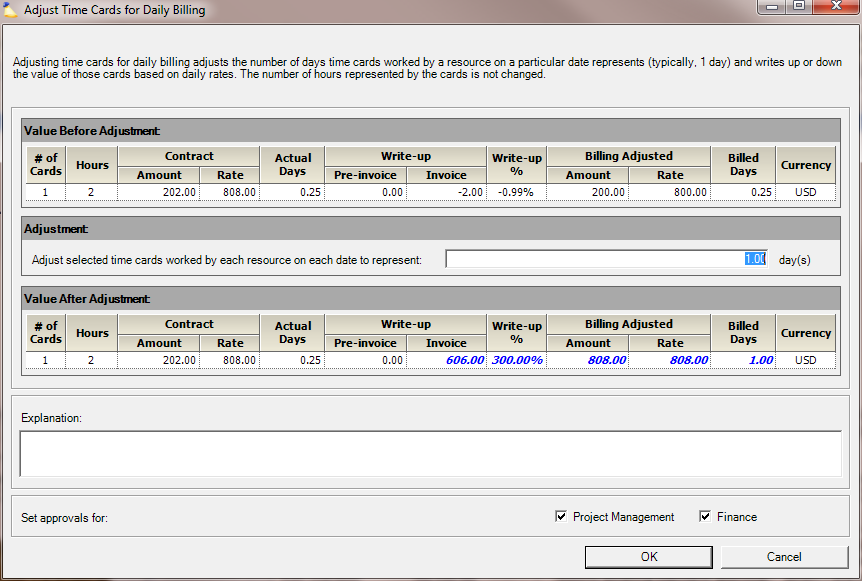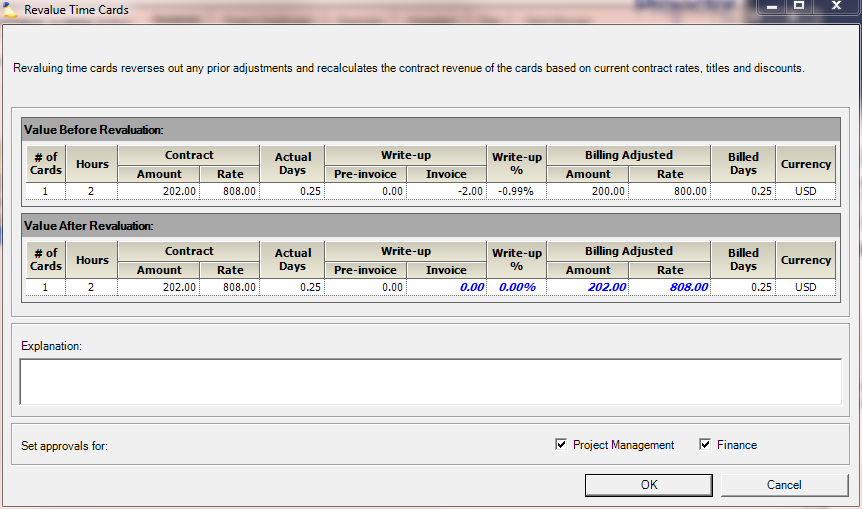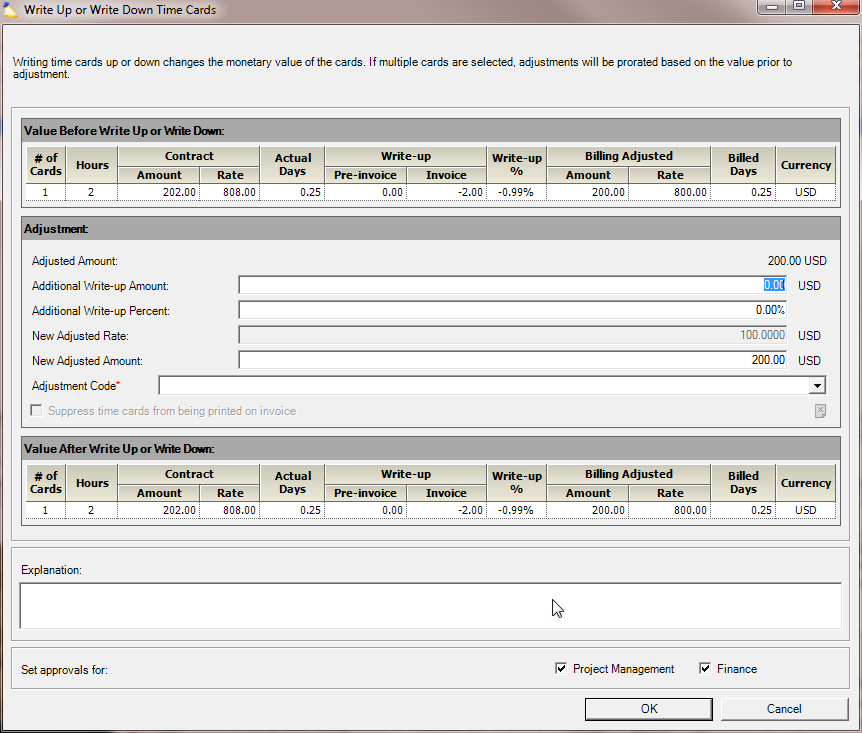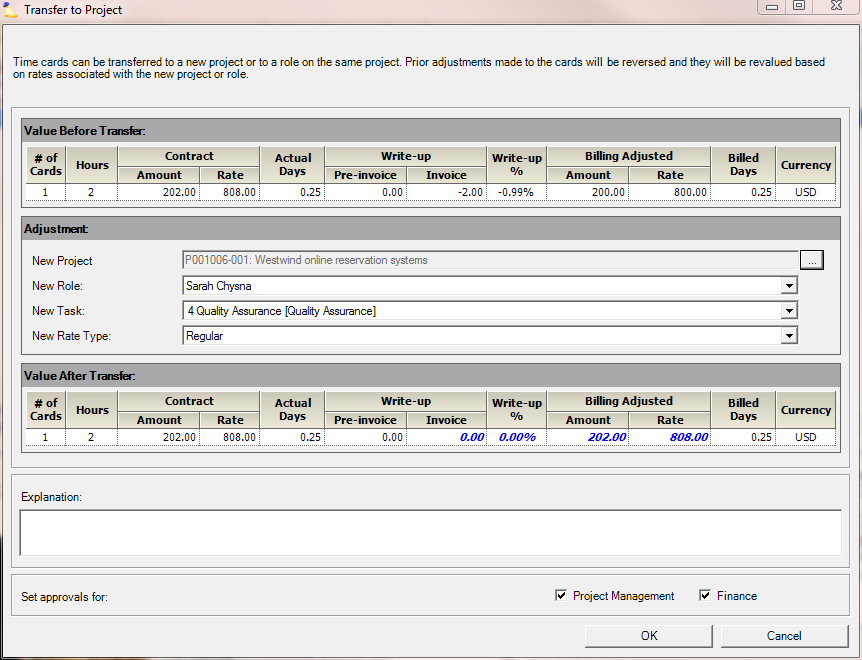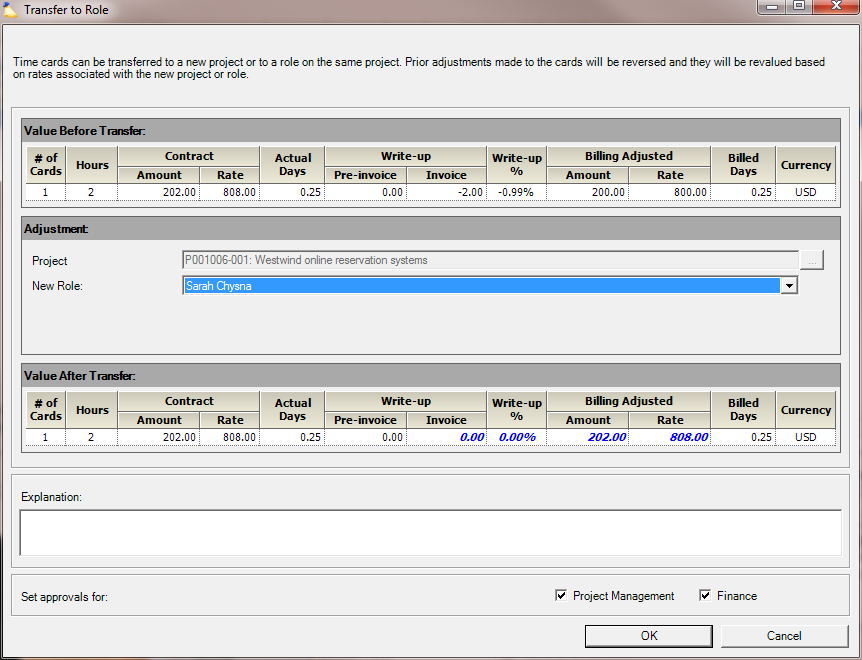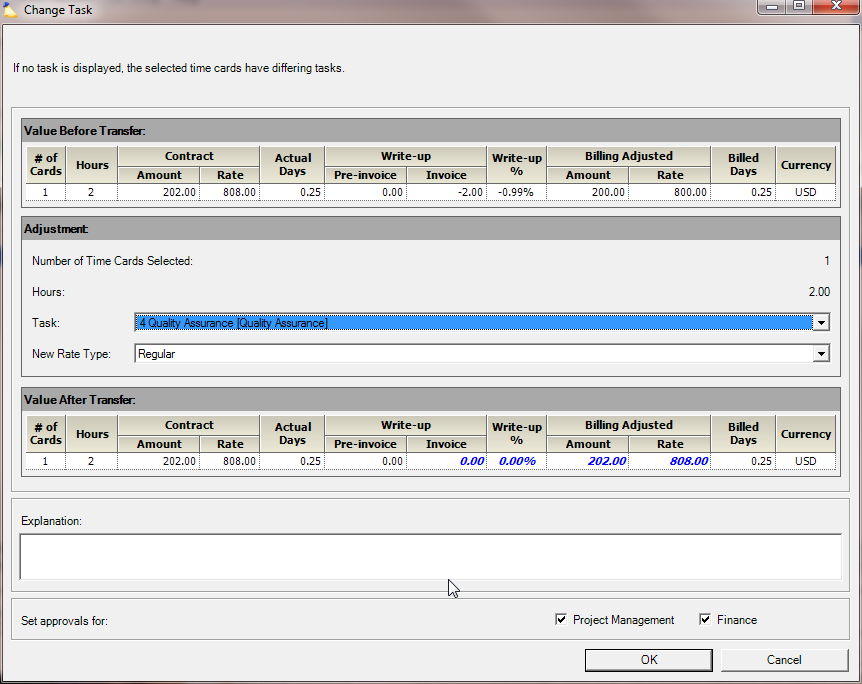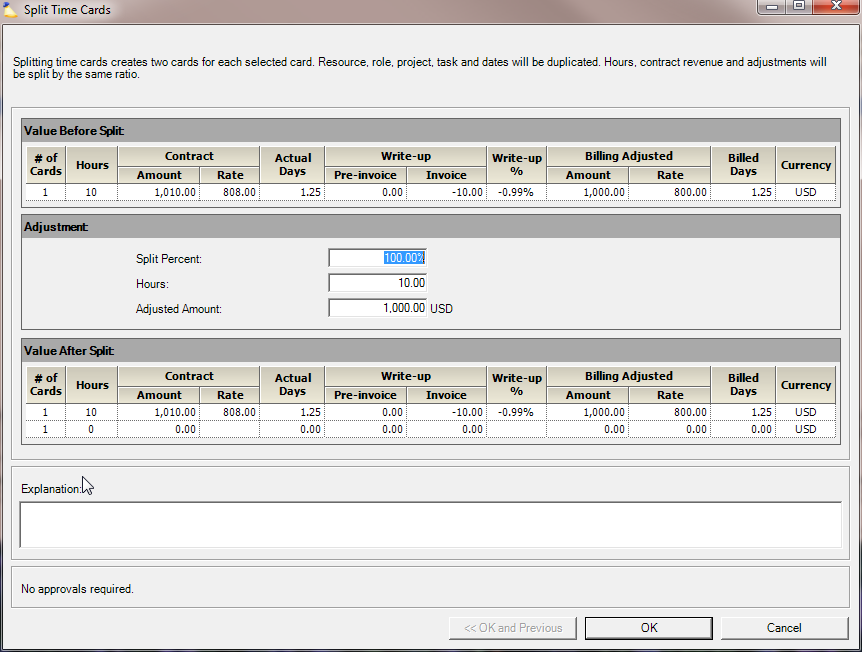...
| Info |
|---|
The Time Card Review tab lists all the time cards currently included on the invoice. It displays the net effect of all adjustments, access to the history of time cards, and provides powerful tools to revalue, adjust, transfer, add, exclude and split time cards. |
| Tip |
|---|
The Topic of the Day: Invoicing webinar is a great resource to learn all about creating invoices on Projector Management Portal. |
This form is reached by opening an Invoice from the invoice tab, and selecting the Time Card Review tab.
...
- Group by -- Time cards are grouped together by Project or Resource via collapsible buttons
- View at -- Expand or collapse the groups by making a selection from this list
Time Card Grid
...
Column | Description |
|---|---|
Checkbox Column | The first column contains checkboxes. Check time cards that you would like to modify. Modification details are discussed later on in this document. |
Project, Resource (Role) | The project to which the time was reported, the resource that reported the time, and the role that the resource played. Collapse or expand groups by pressing the plus ( + ) sign or minus ( - ) sign. |
Work Date | The day the work was done |
Task | The task that the resource performed on this project |
Rate Type | The rate type used to calculate the rate and amounts seen |
Hours | The number of hours reported |
Status Icons
|
|
Contract | Contract revenue is what your negotiated rate was with the client. The contract amount may be modified by a revalue if the rates on the rate card, project, or role have been updated.
|
Actual Days | This column only shows up if billing by the day. The number of days worked given the specified number of hours per day on the rate card. If the number of hours in a day is 8, then 6 hours worked would yield .75 actual days worked. |
Write-up | The monetary value of adjustments made via Pre-invoicing Adjustments or Invoicing Adjustments discussed later on this page. |
Write-up % | = Total Write-up Amount / Contract Amount |
Billing Adjusted | Billing adjusted revenue is the amount that your client will be charged.
|
Billed Days | This column only shows up if billing by the day. The number of days billed given the specified number of hours per day on the rate card. If the number of hours in a day is 8, then billing for 10 hours worked would yield 1.25 billed days. This column only shows up when the invoice is being rendered for daily billing. |
Description | The information entered by the resource in the Description field of the time card. |
...
From the multi-select drop down click Include time cards on invoice. The following dialog is shown where you can search for time cards to add. Only time cards that are submitted will be displayed. If a time card is not yet approved for invoicing then it shows up in results, but cannot be added to the invoice.
Parameter | Description |
|---|---|
Search string | Projector searches in the following fields
|
Only show cards that can be included on this invoice | Checking this box will find time cards ready for invoicing that meet the invoice parameters. Otherwise, submitted, but not approved time cards are shown. |
Date Range | Search within a specified date range. Leave either the start or end date blank to search from the beginning or end of time. |
Explanation | Enter a reason for the inclusion of the time cards. When viewing time card history this note will be viewable. |
...
Check the checkbox next to cards that you wish to remove from the invoice. Then from the multi-select dropdown choose Exclude time cards from invoice. A confirmation dialog is shown detailing the effect on value due to exclusion. The time cards values may change due to an exclusion because of previous adjustments. Remember that invoice adjustments are not "real" until it is issued. So any write ups, transfers, etc will be undone.
Excludes differ slightly from other adjustments in that it is possible to execute exclusions without requiring approval from both the project manager and finance approver in certain cases. If you have the Create and Approve Invoices cost center permission then you can exclude time cards as long as there are no prior adjustments. This allows users who create invoices to be able to fine-tune the time cards or cost cards that are on an invoice prior to inserting it into the review and approval workflow.
...
You can only include time cards that are already on an issued invoice. If you see a time card, but cannot select it, then it is not on an issued invoice or is in a period closed for adjustments.
Parameter | Description | |||||
|---|---|---|---|---|---|---|
Search string | Projector searches in the following fields
| |||||
Only show cards that can be included on this invoice | When you search for time cards, we return everything that is currently approved. However, you can only issue credits for things are on a currently issued invoice. Tick this checkbox to cull out items that are not on an invoice or exist in time periods for which adjustments are closed. | |||||
Date Range | Search within a specified date range. Leave either the start or end date blank to search from the beginning or end of time. | |||||
Explanation | Enter a reason for the inclusion of the time cards. If the change requires approval by the project or finance manager they will see this message. When viewing card history this note will be viewable. |
...
The change time card description adjustment is used to simply modify the descriptive text associated with one or more time cards. This adjustment has no financial impact on the time cards to which it is applied. You may want to change the description on a time card if the current one is inappropriate, not descriptive enough or many other reasons. If the description field is blank when you enter this dialog then either all selected time cards have no description or they have different descriptions. After the adjustment all selected time cards will have the same, new description.
Adjusting Time Cards
...
- Revalue
- Write up/write down
- Adjust for daily billing
- Transfer to project
- Transfer to role
- Change task
- Change rate type
- Split
Column | Description |
|---|---|
Number of Time Cards Selected | The quantity of card(s) selected for modification |
Hours | The total hours across the selected time cards |
Contract Amount | The contract rate is your negotiated rate. The contract rate may be updated if your negotiated rates have changed since the project was created. |
Contract Rate | The contract amount divided by the hours on the time cards |
Pre-invoice | The monetary value of modifications made via Pre-invoicing Adjustments |
Invoice | The monetary value of modifications made via the Invoice Editor MP (where you are right now) |
Write-up % | The percentage of the modifications, which is computed by the total write-up amount divided by the contract amount. |
Billing Adjusted Amount | This is the amount that the client will get billed. It is the sum of the contract rate plus any adjustments. |
Billing Adjusted Rate | The billing adjusted amount divided by the hours |
Currency | The currency of the time cards |
Explanation | Explain why the change was made. This could be important if you execute an audit down the road and wish to recall why certain changes were made. |
Set Approvals For | Optionally set finance and project manager approval if you have sufficient permissions |
...
This adjustment is also useful when you need to undo previous adjustments and set things back to the way they would be by default. Say you wrote up a dozen cards, but later realized this was not the correct decision. Instead of finding those cards and back calculating what they should have been, you can use a revalue to reset them.
Write Up/Down Time Cards
Write up or down time cards to change the amount that the client will be charged. Changing one field automatically recalculates the others. The adjustment amount will be prorated across all time cards being adjusted.
Adjustment | Description |
|---|---|
Adjusted Amount | The value before any adjustments. This field is read-only and cannot be changed. |
Additional Write-up Amount | Enter a specific amount to spread across the selected time cards. If you have two time cards and enter $100 then each card will get +$50. |
Additional Write-up Percent | Enter a specific percent to modify the time cards. Each time card's value will change by that percent. |
New Adjusted Rate | This field will be prepopulated only if all time cards have the same initial rate. Even if they do not, you may still enter a value in this field to set all time cards to the same rate. This field is not available if you have Daily Billing enabled to prevent users from adjusting the hourly rate by accident when they really meant to adjust the daily rate. |
New Adjusted Amount | Enter a specific amount that all time cards should sum to. The difference between this new amount and the old amount will be spread evenly across the time cards. For example, if you had four cards that added up to $200 and entered a new amount of $300 – the difference ($100) would be spread evenly across the four time cards. $25 a piece. |
Adjustment Code | Choose an adjustment code for this write up/down. Adjustment codes are used within Projector to explain why an invoice has been adjusted. |
Suppress time cards from being printed on invoice | You can optionally hide zero dollar time cards from being printed on an invoice. They are still part of the invoice, just none of the detail is shown on the printed version. This is useful when you have non-billable work that you don't want your client to see or if the client just doesn't care about it. If you have the system setting Automatically suppress display of zero-amount time cards on invoice ticked, then suppression happens automatically. You can always manually override the suppression status of time cards by editing this setting. |
...
When adjusting for daily billing, the time card grid has two extra columns: Actual Days and Billed Days. This way you can see the difference between what was done vs. what was charged.
Adjust selected time cards worked on each day to represent – Choose the number of days that the entered time will represent. Typically this is just one, but can be any number up to two decimal places.
...
If you attempt to transfer expenses where the card work date is outside of the project start and/or end date, you will be warned that the dates will be adjusted to accommodate the transfer. See Warning - One or more time cards extend beyond the project's start date / One or more time cards extend beyond the project's end dateTransferring these cards to this project will cause the open or close date to be adjusted
- New Project – The project to which this time is to be transferred. Press the ellipsis button to search for the target project.
- New Role – Open the drop-down menu and choose the new role to which the card(s) will be transferred.
- New Task – Open the drop-down menu and choose the new task.
- New Rate Type -- Open the drop-down menu and choose the new rate type.
...
When this adjustment is applied, any prior write up and write down adjustments applied to the time cards being transferred are reversed and the time cards are revalued using contract rates on the new role.
Time cards can only be transferred into an existing role for the same resource or into a new role. Time cards cannot be transferred from one resource to another.
- Project – The project to which this time was reported.
- New Role – Open the drop-down menu and choose the new role to which the card(s) will be transferred. The choices will include roles that the same resource is requested for or booked to on this project.
...
The change time card task adjustment is used to simply change the task associated with one or more time cards. This adjustment has no financial impact on the time cards to which it is applied.
- Task -- The new task for the card(s). Open the drop-down menu to choose another task or task code. Tasks codes for the new project are determined on the Tasks tab of the Project Editor for a project not using detailed task management. Tasks for projects using detailed task management are found on the Task Planning tab of the Project Editor.
- Rate Type -- Select the new rate type
...
Split card adjustments do not require approval, and are executed as soon as you save the invoice.You cannot undo a split.
- Split Percent – The percentage of the time to be assigned to the existing card after the split
- Hours – The quantity of hours to remain on the existing card after the split
- Adjusted Amount – The remaining value of the existing card after the split
...